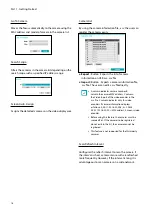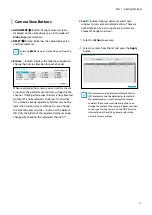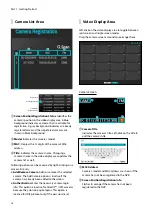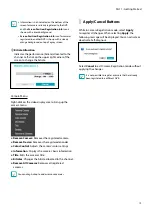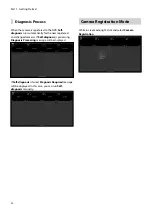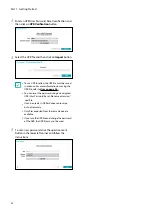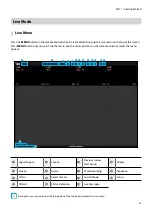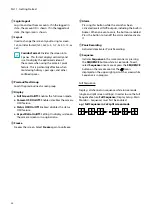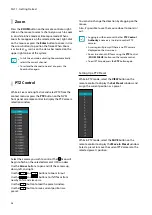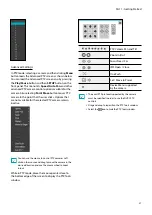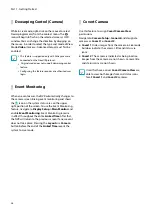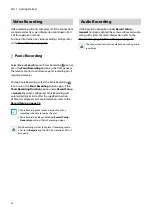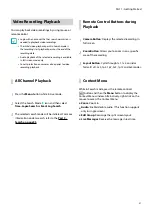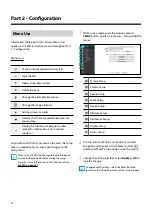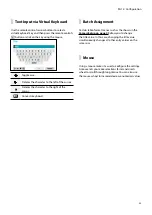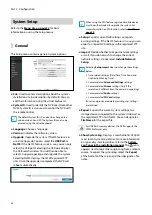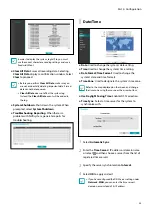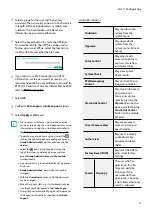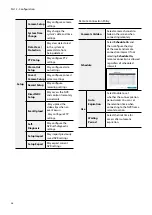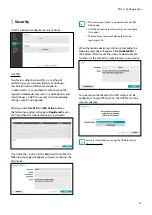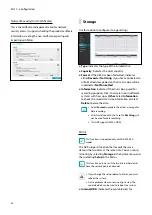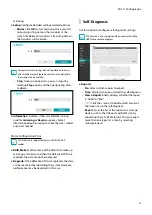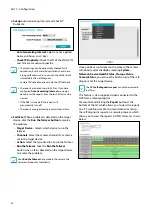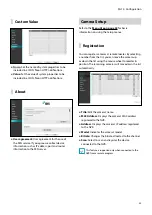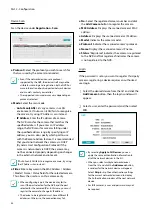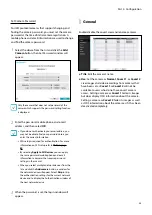Part 1 - Getting Started
30
Video Recording
Video recording will only take place if all the connections
are made correctly as per information contained in Part
2 of this operation manual.
For more information on video recording settings, refer
to the
Panic Recording
Select
Live
or
Search
menu’s Panic Recording icon or
press the
Panic Recording
button on the front panel or
the remote control to commence panic recording on all
registered cameras.
To stop Panic Recording, select the Panic Recording
icon or press the
Panic Recording
button again. If the
Panic Recording Duration
option under
Record Setup
> General
has been configured, Panic Recording will
automatically terminate after the specified duration
of time has elapsed. For more information, refer to the
.
•
Panic Recording takes place irrespective of any
recording schedule set up by the user.
•
Panic Recording video profile from
Record Setup –
General
applies to all Panic Recording videos.
Panic Recording will not take place if recording mode
is not set to
Recycle
and the HDD has reached 100% of
its capacity.
Audio Recording
If the Record Audio option under
Record Setup
>
General
has been enabled the camera will record audio
along with video. For more information, refer to the
Stream II on page 53, Record Setup on page 56
Check your local laws and regulations on making audio
recordings.