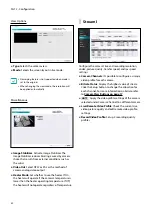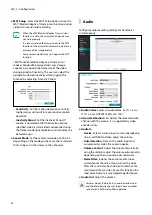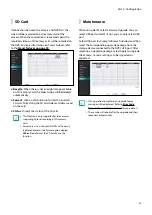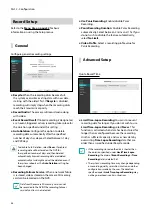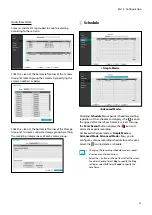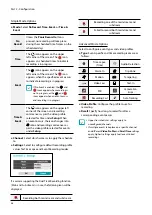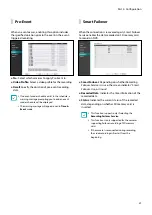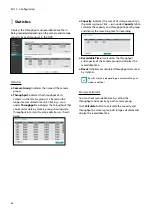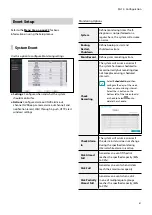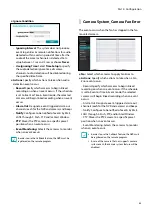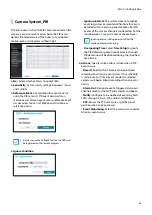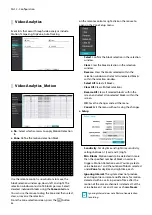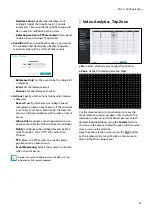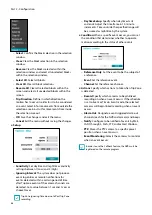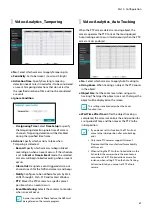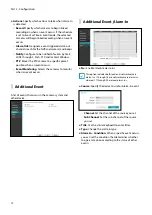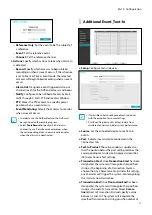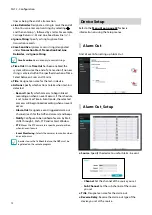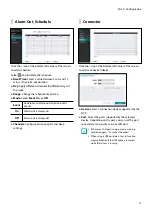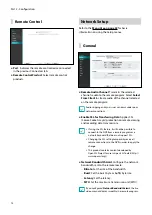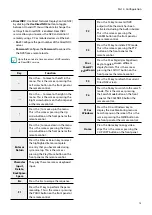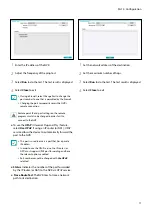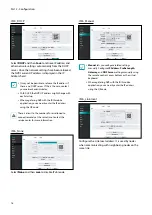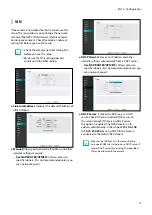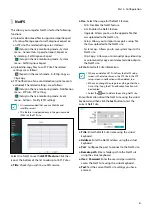Part 2 - Configuration
66
Video-Analytics
Event lists that occur through video analysis include
Motion, Tampering, TripZone, Auto Tracking.
Video-Analytics_Motion
●
No.
: Select which cameras to apply Motion Detection
to.
●
Zone
: Define the motion detection block.
Use the remote control’s arrow buttons to move the
block selection window up, down, left, and right. The
selection window consists of 8 blocks per row. Select/
deselect individual blocks using the
Camera
buttons.
You can use the mouse to drag the zone and then select,
clear, or reverse the selection.
From the zone selection screen, press the
button
on the remote control or right-click on the mouse to
open up the Zone Setup menu.
–
Select
: Confirm the block selection in the selection
window.
–
Clear
: Clear the block selection in the selection
window.
–
Reverse
: Clear the blocks selected within the
selection window and select all unselected blocks
within the selection window.
–
Select All
: Select all blocks.
–
Clear All
: Clear all block selections.
–
Reverse All
: Clear all selected blocks within the
screen and select all unselected blocks within the
screen.
–
OK
: Save the changes and exit the menu.
–
Cancel
: Exit the menu without saving the changes.
●
Setup
–
Sensitivity
: Set daytime and nighttime sensitivity
settings between 1 (Low) and 5 (High).
–
Min. Blocks
: Motion needs to be detected in more
than the specified number of blocks in order to
trigger a Motion Detection event. You may select a
value between 1 and the number of blocks selected
under
Zone
for daytime and nighttime, each.
–
Ignoring Interval
: The system does not produce
event log entries or remote notifications for motion
detected within a certain period of time after the
motion of the camera channels is detected. Set the
value between 1 sec and 5 secs or choose
Never
.
Ignoring Interval does not affect motion detection
recording.