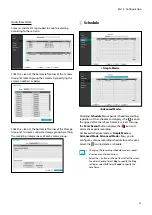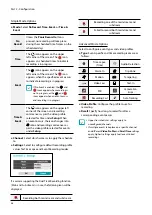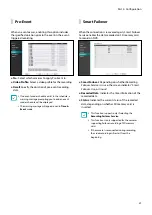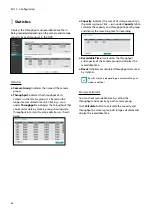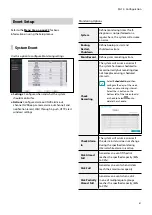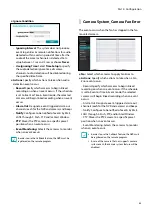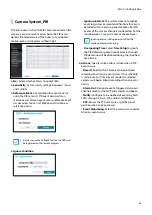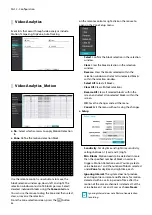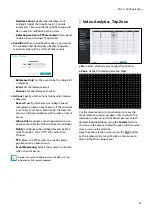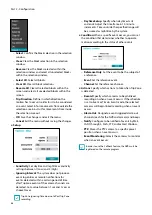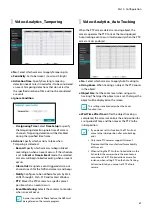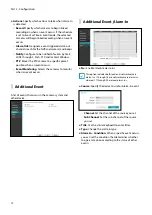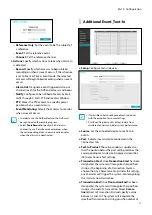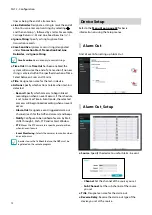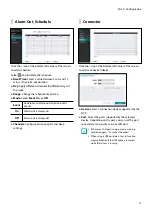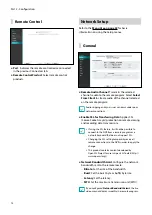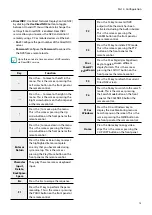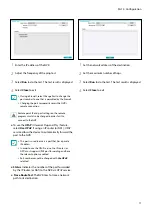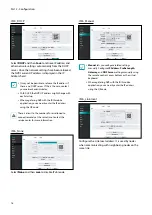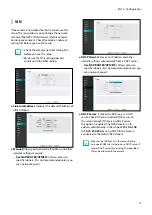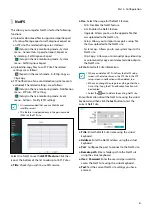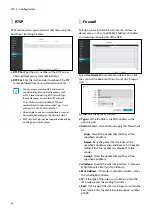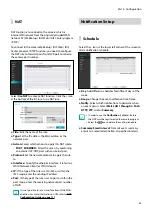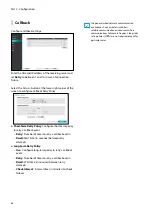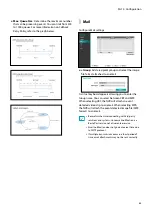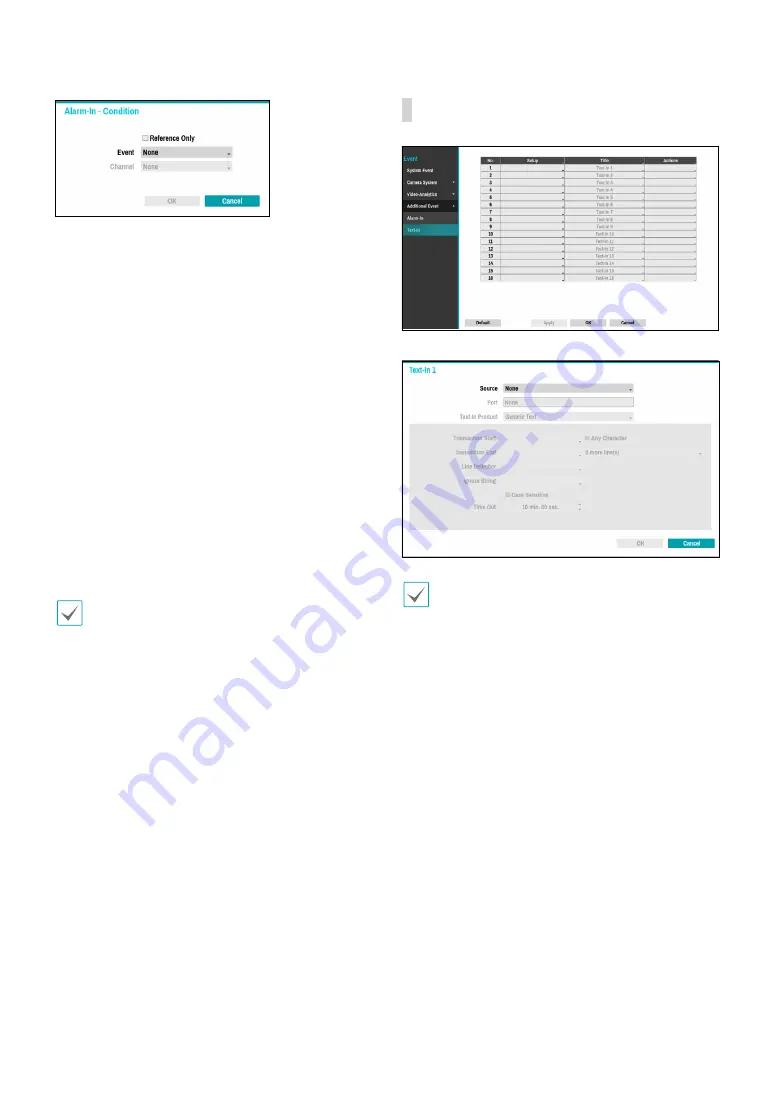
Part 2 - Configuration
71
–
Reference Only
: Set the event to be the subject of
a reference.
–
Event
:
Set the reference event.
–
Channel
:
Set the reference channel.
●
Actions
: Specify which actions to take when Alarm-In
is detected.
–
Record
: Specify which cameras to begin linked
recording on when an event occurs. If the schedule
is set to Event or Time & Event mode, the selected
cameras will begin linked recording when an event
occurs.
–
Alarm-Out
: Designate event-triggered alarm-out
channels (each for the NVR and camera) and beeps.
–
Notify
: Configure to be notified of events by Mail,
LAN1 through 5, Push, FTP, and/or Alert Window.
–
PTZ
: Moves the PTZ camera to a specific preset
position when an event occurs.
–
Event Monitoring:
Selects the cameras to monitor
when an event occurs.
•
In order to use the Callback feature, the NVR must
be registered on the remote program.
•
Select
Panic Record
to specify which alarm-in
channels to use. Panic Record commences when
the corresponding alarm-in occurs and terminates
when the alarm-in is deactivated.
Additional Event_Text-In
●
Setup
: Configure text-in devices.
•
It's possible to batch configure all text-in devices
with the exception for source settings.
•
An influx of large amounts of text-in data from
multiple channels can hinder system performance.
●
Source
: Set the connected device to use Text-in
events.
●
Port:
Indicates text-in device connected in the
Connectors tab.
●
Text-In Product
: The setup window is updated so
that the portion below the port setting matches the
corresponding text-in device. Displayed screenshot
illustrates Generic Text settings.
●
Transaction Start
: Once
Transaction Start
has been
designated, the system will recognize the specified
string as the beginning of a transaction. You can
choose the Any Character setting. Under this setting,
any character will trigger the system into recognizing
the start of a new transaction.
●
Transaction End
: Once
Transaction End
has been
designated, the system will recognize the specified
string as the end of a transaction. Select
0 more
line(s)
next to Transaction End and specify a value
between 1 and 10. The system will recognize the
specified Transaction End string plus the number of