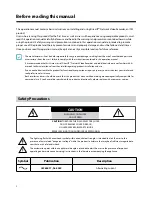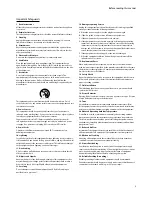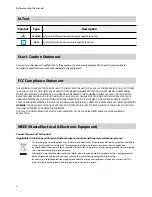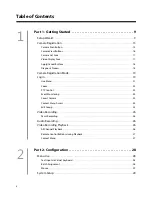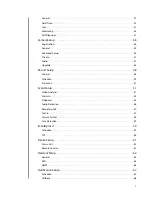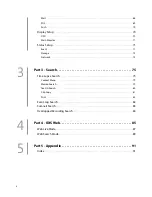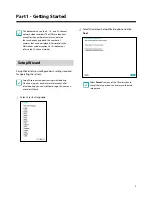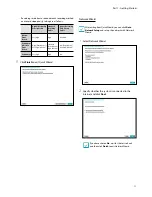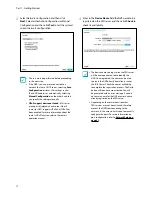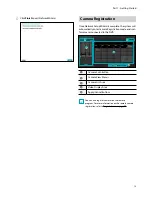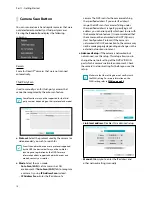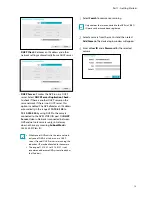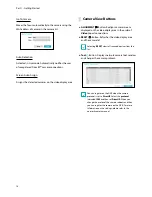Reviews:
No comments
Related manuals for DR-6232P-S

IPV4NVR
Brand: Ebode Pages: 104

TR-4208
Brand: Idis Pages: 31

TR-2516
Brand: Idis Pages: 32

TR-2404
Brand: Idis Pages: 31

TR-1508
Brand: Idis Pages: 28

TR-1504
Brand: Idis Pages: 28

DR-8364
Brand: Idis Pages: 102

16CH AHD DVR
Brand: AtVideo Pages: 123

DLB5208
Brand: Dante Pages: 50

PHB-207-3G
Brand: Plura Pages: 37

VQ230K
Brand: Daewoo Pages: 27

BP 9.0A
Brand: Blaupunkt Pages: 8

DV-F882DY-C
Brand: DAEWOO ELECTRONICS Pages: 90

DS-8104HMI-B Series
Brand: HIKVISION Pages: 8

Genie C41W
Brand: DirecTV Pages: 15

VDT2708XD-M
Brand: Vook Pages: 15

VDT2704XD-P
Brand: Vook Pages: 16

DS-7004HI
Brand: HIKVISION Pages: 10