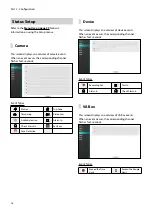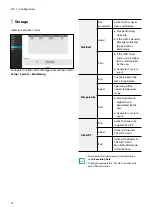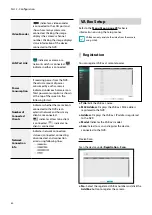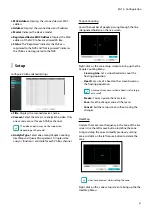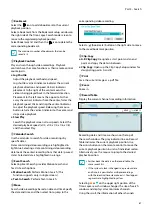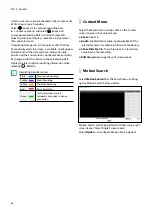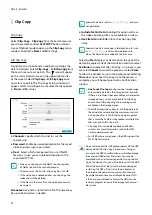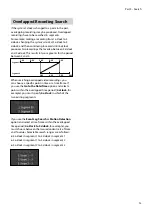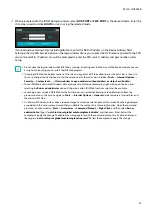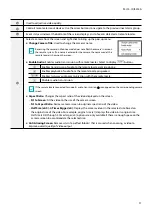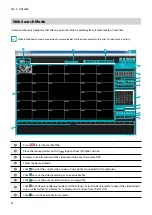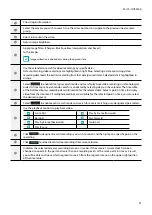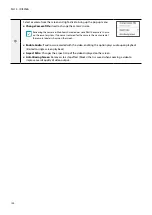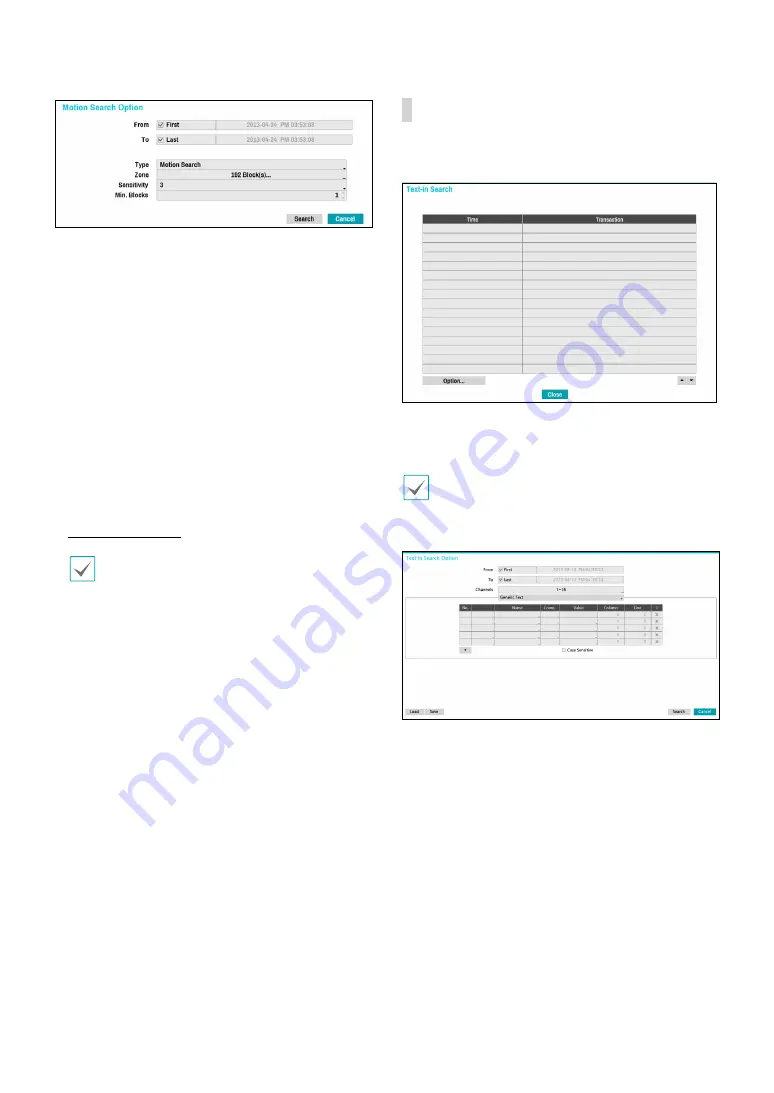
Part 3 - Search
89
●
Select
First
under
From
and
Last
under
To
to search
the recording from start to finish. Alternatively, you
can uncheck the
First
and
Last
options and specify
the search time frame manually.
●
Type
:
Motion Search
looks for motion in the selected
area by comparing individual frames against their
preceding frames. This means slow and gradual
movements, no matter how long they persist, will not
be recognized. In contrast,
Museum Search
looks
for changes in the specified area by using the
From
frame as a reference. Museum Search, therefore,
recognizes even minute deviations from the original
From
frame.
●
The
Zone
setting can be configured in the identical
manner as the Zone setting under System Setup -
Motion Detection. For more information, refer to the
Museum Search
may not function properly if the
edge of the object is included in the
Zone
. For more
accurate search results, set the inside of the object's
edge as the detection zone.
●
Sensitivity
: Set to between 1 (Low) and 5 (High).
●
Min. Blocks
: The
Min. Blocks
option is available with
Motion Search only.
Once all the options have been configured, select
Search
. Select search results entry to display the video
recording on the left. To play the recording, exit the
setup window by selecting
Close
.
Text-In Search
Select
Text-In Search
from the Search menu to bring up
the Text-In Search window.
Select a
Transaction
to display the video recording
that corresponds to the selected time and date (paused
state).
Text-in information is superimposed on the screen at
normal playback speed. The information is not shown
under any other playback speed.
Select
Option...
to configure Text-In Search options.
●
Select
First
under
From
and
Last
under
To
to search
the recording from start to finish. Alternatively, you
can uncheck the
First
and
Last
options and specify
the search time frame manually.
●
Channels
: Select a channel.
●
Select
Text-In Device
to select a device type.
●
+ Button
: Add a search variable.
●
Case Sensitive
: Configure case sensitivity.
●
Load
: Retrieve stored search option settings.
●
Save
: Save the current search option settings.
Once all the options have been configured, select
Search
to begin the search and return to the
Text-In
Search
setup window.