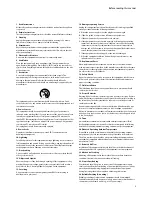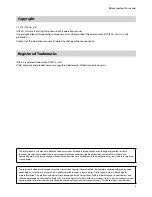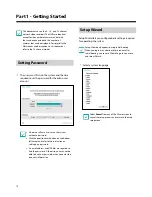Reviews:
No comments
Related manuals for DR-8416

V250
Brand: 3xLogic Pages: 2

ACE9600
Brand: DBM Pages: 50

A400
Brand: Sangoma Pages: 6

Q5
Brand: JCG Pages: 3

NVR4
Brand: Observint Pages: 117

AOC-SIMLC
Brand: Supero Pages: 68

VAR-EXT-CB105
Brand: Variscite Pages: 18

S9700-23D
Brand: UfiSpace Pages: 32

HRDSL742
Brand: Hamlet Pages: 122

SeaWire Pro
Brand: MiWire Pages: 24

Fatal1ty FS-V7
Brand: ZALMAN Pages: 9

I-87K Series
Brand: ICP DAS USA Pages: 31

M5XSBS
Brand: M-system Pages: 4

VS-162AVM
Brand: Kramer Pages: 56

KE318EU
Brand: Kasda Pages: 39

Serial Attached SCSI (SAS) Expander Card
Brand: Adaptec Pages: 26

Acme Packet 3900
Brand: Oracle Pages: 70

Horizon D10750
Brand: Ciara Pages: 14