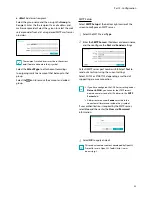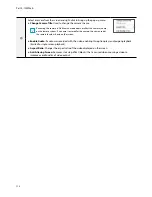Part 3 - Search
105
1
Bookmark
Select the
icon to add a bookmark to the current
playback position.
Select a bookmark from the Bookmark setup window on
the right side of the Time-Lapse Search mode screen to
move to the registered playback position.
Select Bookmark list and then the
icon to delete the
corresponding bookmark.
The maximum number of bookmarks that can be
saved is 12.
2
Playback Controls
Play and scan through video recordings. Playback
controls have the same functions as their remote control
counterparts.
●
Jog Shuttle
Adjust the playback method and speed.
Jog shuttle’s vertical indicator indicates the current
playback direction and speed. Vertical indicator
placement to the right of the center means the
video is being played back in the forward direction.
Placement to the left means the opposite. Farther
away the vertical indicator from the center, faster the
playback speed. Click and drag the vertical indicator
to adjust the playback speed. Releasing the mouse
button returns the vertical indicator to the center and
stops video playback.
●
Slow Play
Search the playback screen at low speeds. Select the
desired playback speed (x1/2, x1/3, x1/4, x1/6, x1/8)
and then select Play.
3
Calendar Search
Use the calendar to search for video recordings by
specific dates.
Dates containing video recordings are highlighted in
light blue. Selecting a date containing video recording
data loads the earliest recording from that date (paused
state). Selected date is highlighted in orange. Clicking
icon on the right side of the calender changes the
calendar to the date of the current playback screen.
4
Event Search
Selecting Event Search provides Motion Search and
Text-In Search options.
●
Motion Search
: Perform Motion Search. (This
function supports only in single screen.)
●
Text-In Search
: Perform Text-In Search.
●
ANPR Search
: Perform ANPR Search.
5
Move
Search video recordings based on date and time. Specify
the date and time and then select Go to jump to the
corresponding video recording.
Select a
(bookmark) button on the right side to move
to the saved bookmark position.
6
Clip-Copy
●
A-B Clip Copy
: Designate a start point and an end
point and copy the data in between.
●
Clip Copy
: Opens up the Clip Copy Setup window for
designating points A and B.
7
Save the current image as a .pdf file.
8
Zoom
Zoom in.
9
Record Table
Display the current channel’s recording information.
click
/
click
Recording date and time are shown on the top of
the search window. The gray indicator line on Record
Table indicates the current playback position. Use
the arrow buttons on the remote control to move the
current playback position in units of individual sectors.
Alternatively, use the mouse to jump to the desired
playback position.
•
Farther back the data is on the record table, the
more recent it is.
•
If the system's clock is changed to a previous date
and time, it is possible for multiple recordings
with the identical time stamp to exist. Overlapped
segments are highlighted in yellow.