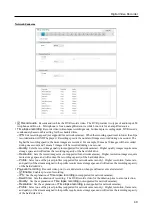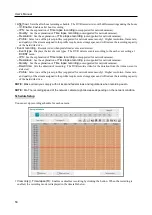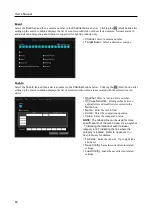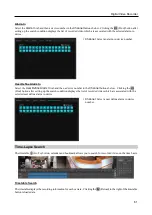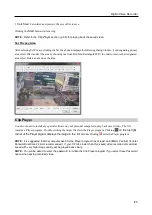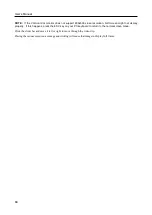User’s Manual
58
SEARCH AND PLAYBACK OF RECORDED VIDEO
Condition Search
Select the Event Search
tab. The following setup screen appears. Designate the find range and set up
the search condition in the Motion Detection, Event, Text-In, Alarm-In tab or User Define Alarm In.
Motion Detection
/
Event
/
Text-In
/
Alarm-In
/
User Define Alarm In:
Set up the search condition. Refer to the
Motion Detection
,
Event
,
Text-In
,
Alarm-In
and
User Define Alarm In
sections for details.
Search Range:
Set the time range for the search of motions for the Motion Detection search or event logs for the
Event, Text-In, Alarm-In or User Define Alarm In search.
– From
,
To:
Searches motions or event logs between user-defined periods. Set the desired find beginning and
ending date/time in the
From
and
Until
boxes.
– From the first day of month:
Searches motions or event logs from the first day of this month.
– From the first day of week:
Searches motions or event logs from the first day of this week.
– From one day ago:
Searches motions or event logs from one day ago.
– One day:
Searches motions or event logs for one day.
(Find):
Searches all event results within established find conditions and then display them in the result list box below.
Result:
Displays the search result.
– Save Image:
Saves the current image of the result as an image file such as bitmap. Privacy areas can be set up
when saving videos.
–
Video Screen: Displays the searched video at the top left in the
Event Search
panel. The image of the result can
be displayed by clicking the target event in the Result list. You can play back searched video on the
Play
panel.
–
Result List: Displays the search result list below the Search Range.
– Clear All:
Removes all results in the result list.
– Clear all before apply find all:
Removes the previously searched results when clicking the
(Find) button.
Motion Detection
Select the
Motion Detection
tab and then a camera number in the
Channel
buttons below. Clicking the
(Find)
button after setting up the search condition displays the list of recorded video of the selected camera.
Summary of Contents for ID391H
Page 1: ......
Page 2: ......
Page 6: ...User s Manual iv ...
Page 38: ...User s Manual 30 Setting Up the Alert Non Hybrid Model ...
Page 39: ...Digital Video Recorder 31 Hybrid Model ...
Page 46: ...User s Manual 38 Setting Up the Event Non Hybrid Model ...
Page 56: ...User s Manual 48 Recording Setup You can set up recording for each camera BNC Cameras ...
Page 86: ...User s Manual 78 ...
Page 92: ...User s Manual 84 ...
Page 94: ...User s Manual 86 ...