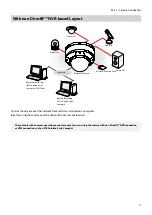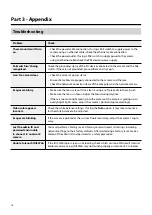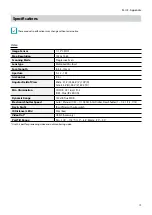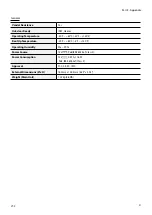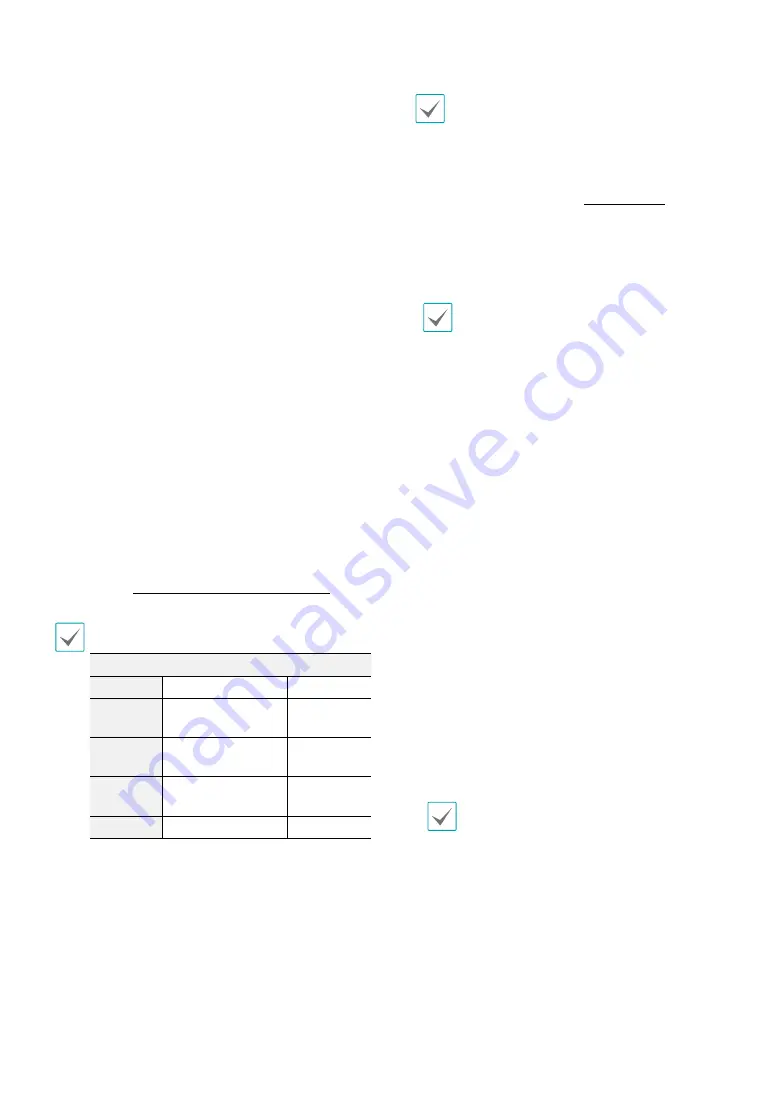
Part 1 – Introduction
10
•
Lens Rotator
Loosen the rotator screw, and turn the lens rotator
clockwise or counterclockwise to adjust the lens'
rotation angle by using the lens rotator handle. Then
tighten the rotator screw to lock it in place.
•
Lens
motorized focus and zoom lens is installed.
•
Dome Cover Assembly Part
The dome cover rotates on the bottom cover and is
tightened.
•
Bottom Cover
Allows you to install the camera on a wall or a ceiling.
•
Power (DC12V)
Connect this to the power adapter. A A-type jack
is used for the power adapter. (External diameter x
internal diameter: 5.5 x 2.5)
•
Network Port
Connect a network cable with an RJ-45 connector to
this port. If using a PoE switch, you can supply power
to the camera using an ethernet cable. For more
information on PoE switch use, refer to the switch
manufacturer's operation manual. You can configure,
manage, and upgrade this camera and monitor its
images from a remote computer over the network.
For more information on network connection setup,
refer to the
IDIS Discovery operation manual
.
The table below shows the network cable specifications.
<The network cable specifications>
Item
Content
Note
Connector RJ-45
Ethernet
10/100/1000 Base
10/100/1000
Mbps
Cable
UTP Category 5e or
higher
Maximum
length
100m
PoE
IEEE 802.3af, Class 3
•
Cable Rubber
Foreign matter may get inside if reconnecting is failed
after removing the cable access hole rubber.
•
Video Out (CVBS)
Connect the provided cable's jack to this port and the
connector on its opposite end to a monitor. Use these
ports for previewing video and not monitoring video.
Go to Remote Setup (
System
>
General
) and choose
a video out signal. (NTSC or PAL)
When removing the cable, hold and slightly pull
the jack connected to the camera. Holding and
pulling the cable may cause the cable damaged.
•
Factory Reset Switch
Restores the camera's default factory settings. For
more information, refer to the
.
•
SD Memory Card Slot
Used to insert a microSD memory card into the
camera. (An SLC (Single Level Cell) or MLC (Multi Level
Cell) card by SanDisk or Transcend is recommended)
•
Do not remove the SD memory card while the
system is in operation. Removing the card while
the system is in operation can cause the system
to malfunction and/or corrupt data stored on
the SD memory card.
•
An SD memory card is a consumable product
with a finite service life. Prolonged use will
damage the card's memory sectors and result
in data loss or memory card failure. Test the SD
memory card regularly and replace it whenever
necessary.
•
Audio
-
O (Out)
: Connect an amplifier to this port (line
out). This device does not feature a built-in audio
amplifier unit and therefore requires the user to
purchase a separate speaker system with a built-in
amplifier.
-
I (In)
: Connect an audio source to this port. (line in)
•
Alarm
-
O (Out)
: It is the BJT (Bipolar Junction Transistor)
- open collector output. If the voltage and current
exceed the specification limit (Max. load: 30mA,
Max. Voltage: 5VDC), the product could be
damaged. When connecting the device which
exceeds the specification limit, refer to the picture
(circuit) below.
If used with an external inductive load(e.g. relay),
a diode must be connected in parallerl with the
load for protection. Otherwise, the product could
be damaged.