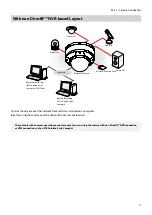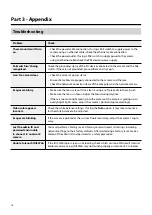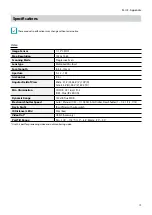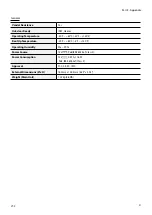Part 1 – Introduction
13
2
Remove the dome cover.
Inserting a SD Memory Card
Insert a SD memory card into the SD memory card slot
with the 'micro SD' print facing upward.
micro
SD
Push the SD memory card until it disengages from the
slot, and then pull it out.
Installation
•
Check the wall or ceiling to see if it needs to be
reinforced. The camera may fall off if the wall or
ceiling is not strong enough to support its weight.
•
Install the camera in a shaded area. If the camera
is installed in direct sunlight, it may be affected
adversely.
1
Use the screws, anchor provided with the camera to
secure the install bracket on a wall or a ceiling.
Use the provided guide pattern to check the
distance between the screws.
2
Push the network cable through the cable rubber,
using the protective connector provided.
Cable rubber
Cable
Protect
connector
Block the cable access hole for waterproofing
by using the enclosed cable access hole
rubber when routing the thin or several wires.
Waterproofing sealing is required by using
silicone etc. after blocking the cable access hole.
Ask your retailer for details.