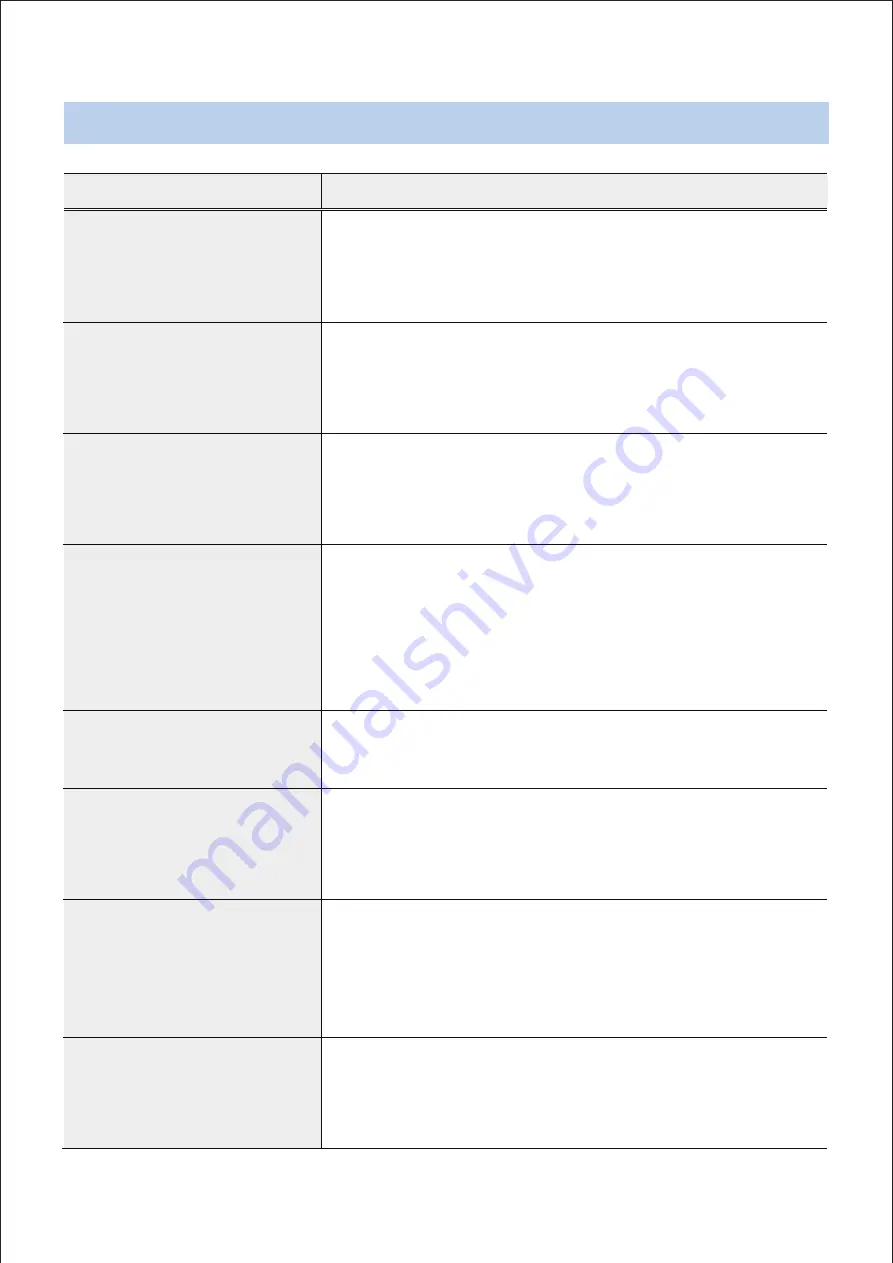
T
rouble Shoo�ng
Problem
Check
The main unit won't turn on.
• Check the power cable connection.
• Check the power outlet.
No Picture after providing power
• M ay be the power supply voltage abnormity, please check
the power supply voltage and pole whether exactitude.
Please check all the connecting cable and monitors whether
be connected correctly or not.
I can't see Live videos.
• Check the camera's power status.
• Check the network connection status of the computer
and the network camera.
Images are blurry.
• M ake sure the lens is clean. If not, clean it using a soft piece
of cloth or a brush.
• M ake sure the lens is in focus. Adjust the focus during daytime.
• If there is too much light coming into the camera or the
camera is picking up an overly bright light source,
adjust the camera's position/angle accordingly.
Video color appears incorrect.
Check the white balance settings. If using the Auto option,
it may take some time for the white balance to be adjusted.
Images are blinking.
If the camera is pointed at the sun or a fluorescent lamp,
adjust the camera's angle away.
he picture background colo
hanges continuously
The fluorescent lamp’s electromagnetic field cause color roll.
This is proper phenomenon of the cameras. Reduce the
fluorescent lamp numbers or increase the distance between
the camera and the fluorescent lamps can improve it.
Use power supply external sync. camera can solve it.
The picture level direction hav
lowing interference ripples
M ay be caused by the power supply AC ripples, it need filter
the wave of the power supply.
Check the monitor and peripheral equipment used.
Summary of Contents for TC-D4222RX
Page 1: ...Installa on Manual...
Page 7: ...Camera Se ng Menu 1...
Page 8: ...Camera Se ng Menu 2 CVBS...
Page 9: ...Camera Se ng Menu 3...
Page 12: ...IDIS Co Ltd For more informa on please visit at www idisglobal com...






























