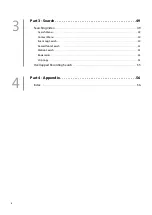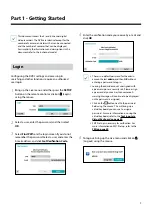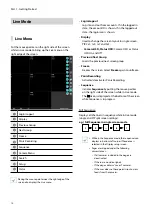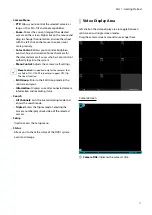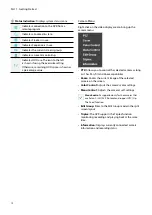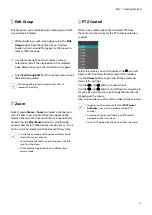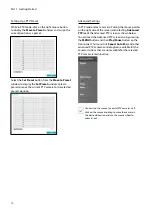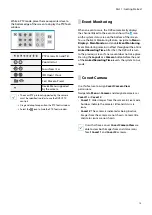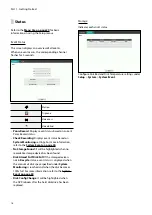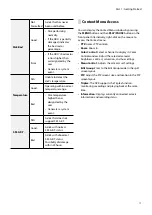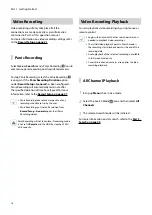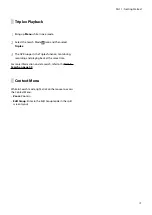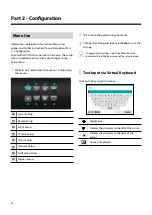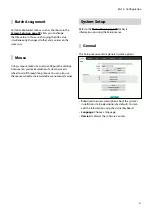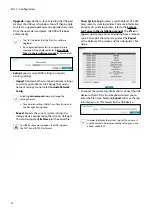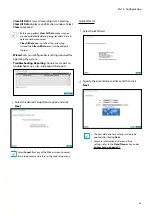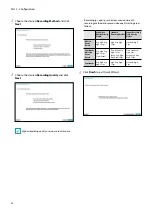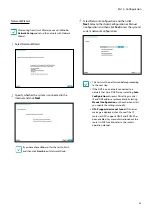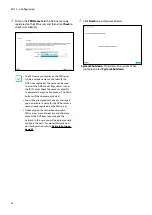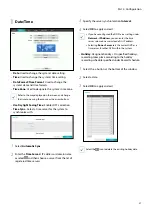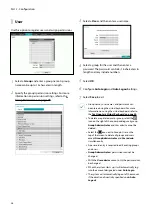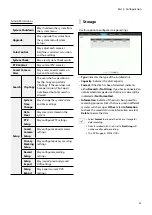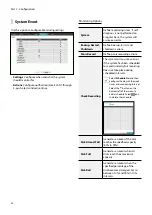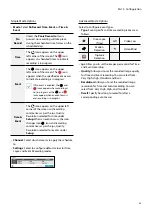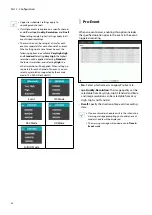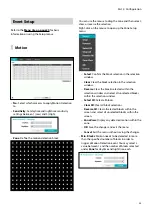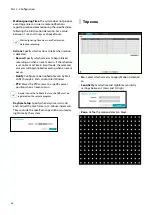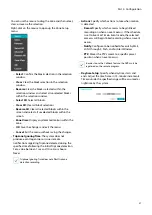Part 2 - Configuration
22
•
Upgrade
: Upgrade the system. Selecting the USB port
displays the USB search window. You will then be able
to select an upgrade package and upgrade the system.
Once the upgrade is complete, the DVR will reboot
automatically.
•
The “.rui” indicates that the file is for software
upgrades.
•
If an upgrade attempt fails, an upgrade failure
message will be displayed. Refer to
Error Code
Types in the installation manual
for more details.
•
Setup
: Exports current DVR settings or imports
existing settings.
–
Import
: Decide whether to import network settings
as well. If you do not wish to change the current
network settings, do not select
Include Network
Setup
.
Selecting
Setup Import
does not change the
settings below.
•
Time-related settings (Date/Time, Time Zone, and
Use Daylight Saving Time)
–
Export
: Exports the current system settings to a
storage device connected to the system’s USB port.
You can designate a
File Name
for the export file.
For USB flash memory devices, the DVR supports
the FAT16 and FAT32 files format.
•
Show System Log
: Displays a searchable list of 5,000
most recent system log entries. For more information
on types of system log entries, refer to the
System
Log Types in the installation manual
. The
icon
appears next to log entries originating from a remote
source. To export the system log, select the
Export
at the bottom of the screen and then designate a file
name.
•
To export the system log information, connect the USB
device to the DVR. A virtual keyboard allows you to
enter the file name. Selecting
Export
will save the log
information in .txt file format on the USB device.
In order to display the system_log.txt file, you must
use the correct character encoding settings and use
a fixed-width font.