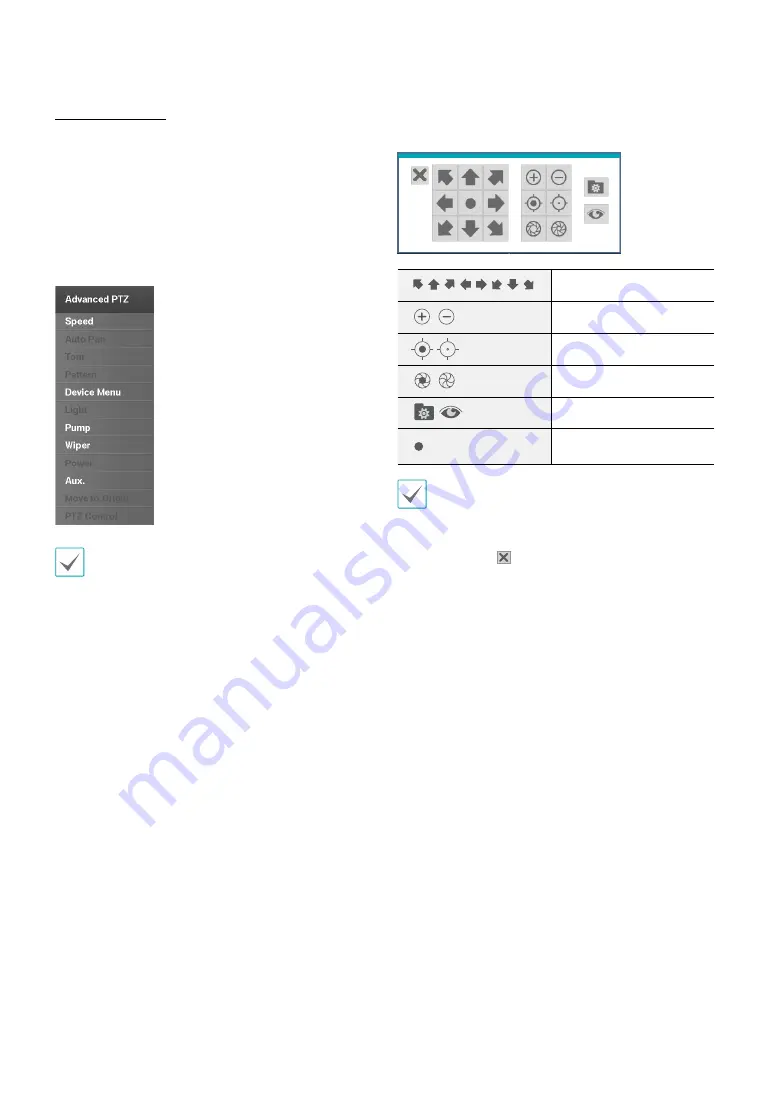
Part 1 - Getting Started
14
Advanced Settings
In PTZ mode, select a camera. Putting the mouse pointer
on the right side of the screen and selecting
Advanced
PTZ
loads the Advanced PTZ screen as shown below.
You can load the Advanced PTZ screen also by pressing
the
MENU
button and then
Play/Pause
button on the
front panel. This menu lists
Speed
,
Auto Pan
, and other
advanced PTZ camera control options available for the
camera. Options that are not available for the selected
PTZ camera remain inactive.
You can use the mouse to control PTZ cameras. Left-
click on the mouse and drag to move the camera in
the desired direction and use the mouse wheel to
zoom in/out.
While in PTZ mode, place the mouse pointer close to
the bottom edge of the screen to display the PTZ Tools
window.
PTZ Camera Pan and Tilt
Zoom In/Out
Focus Near / Far
IRIS Open / Close
Set / Move to Preset
Device Menu supported
by the camera
•
The exact PTZ protocol supported by the camera
must be specified in order to use the DVR's PTZ
controls.
•
Drag and drop to reposition the PTZ Tools window.
•
Select the icon to hide the PTZ Tools window.















































