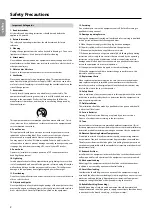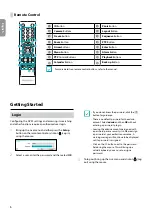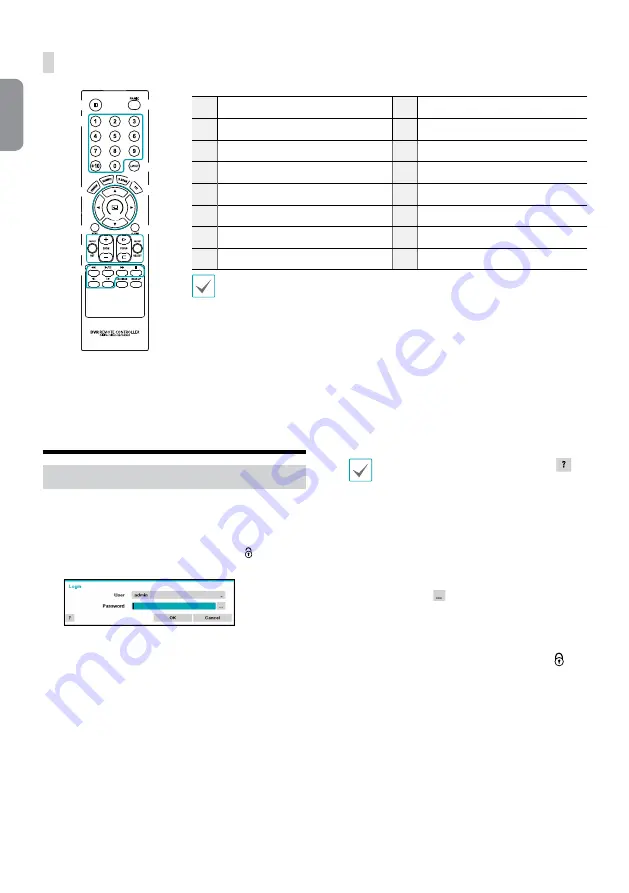
6
English
Remote Control
@
!
#
$
% ^
3
1
2
4
5
6
7
8
9
0
-
1
ID
Button
2
Panic
Button
3
Camera
Buttons
4
Layout
Button
5
Freeze
Button
6
Sequence
Button
7
Zoom
Button
8
PTZ
Button
9
Arrow
Buttons
0
Enter
Button
!
Menu
Button
@
Alarm
Button
#
PTZ
Control Buttons
$
Playback
Buttons
%
Calendar
Button
^
Back up
Button
For more details on remote control buttons, refer to the manual.
Getting Started
Login
Configuring the DVR's settings and accessing its searching
and other functions require an authorized user login.
1
Bring up the Live menu and either press the
Setup
button on the remote control or click on (Log in)
using the mouse.
2
Select a user, enter the password, and then select
OK
.
• If you do not know the password, click the
button for guidance.
• There is no default password for the admin
account. Select
admin
and then
OK
without
entering a password to log in.
• Leaving the admin account unassigned with
a password poses a security risk. Please assign
a password at your earliest convenience. A
warning message will continue to be displayed
until a password is assigned.
• Click on the
button next to the password
field using the mouse. This will bring up a
virtual keyboard you can use to assign a
password.
3
To log out, bring up the Live menu and click on (Log
out) using the mouse.