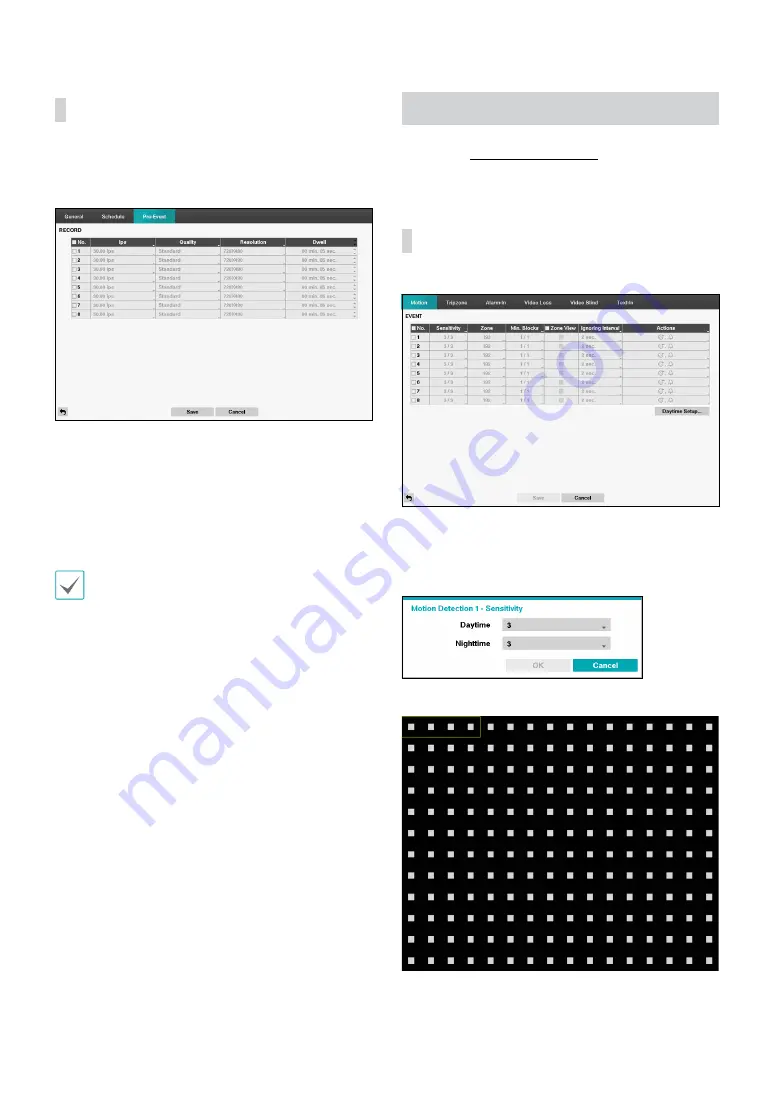
Part 2 - Configuration
35
Pre-Event
When an event occurs, enabling this option includes
the specified duration prior to the event in the event-
triggered recording.
•
No.: Select which cameras to apply Pre-Event to.
•
ips, Quality, Resolution: The image quality can be
selectable from Very High, High, Standard and Basic,
and image resolution can be selectable from Very
High, High, and Standard.
•
Dwell: Specify the duration of pre-event recording
data.
•
If no event mode schedule exists in the schedule, a
warning message prompting you to add an event
mode schedule will be displayed.
•
The warning message will appear even in Time &
Event mode.
Event Setup
Refer to the Menu Use on page 20 for basic
information on using the Setup menus.
Motion
•
No.: Select which cameras to apply Motion Detection
to.
•
Sensitivity: Set daytime and nighttime sensitivity
settings between 1 (Low) and 5 (High).
•
Zone: Define the motion detection block.
















































