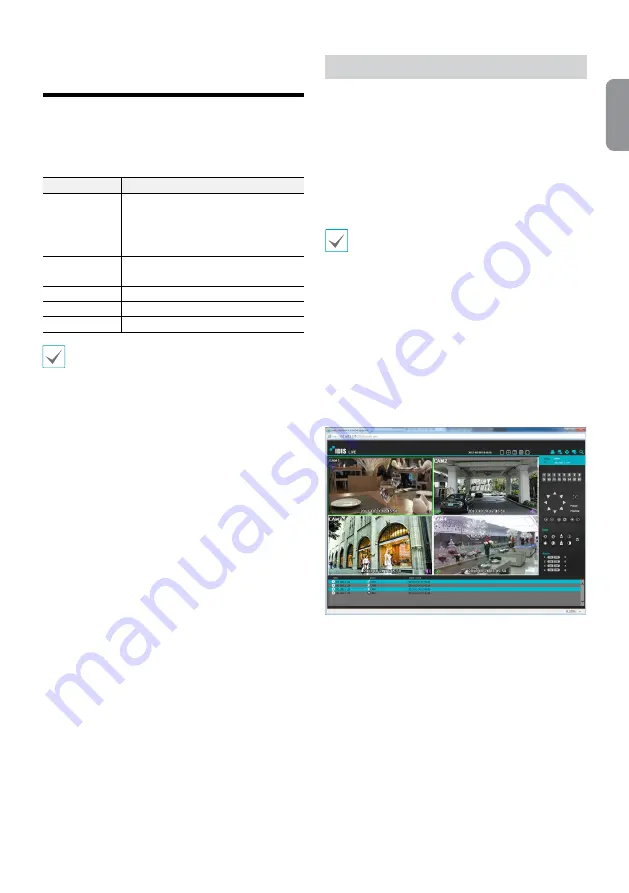
9
English
IDIS Web
IDIS Web is a program that allows you to view and search
video from remote locations over the Internet and can
be accessed on a regular web browser such as Internet
Explorer.
System requirements for running IDIS Web are as follows:
Recommended
OS
Microsoft
®
Windows
®
XP (Service Pack 3),
Microsoft
®
Windows
®
Vista (Service Pack 1),
Microsoft
®
Windows® 7 (Home Premium,
Professional, Ultimate) or Microsoft
®
Windows
®
8 (Pro, Enterprise)
CPU
Intel Pentium IV 2.4GHz or above
(Core 2 Duo E4600 recommended)
RAM
1GB or more
VGA
128MB or more (1280x1024, 24bpp or above)
Internet Explorer
Ver. 7.0 or above (32-Bit)
• IDIS Web only works with Microsoft Internet
Explorer and will NOT work with other browsers.
• IDIS Web does not work in Microsoft
®
Windows
®
8
metro UI.
Setup IDIS Web
1
Launch Internet Explorer and then enter the following
information in the address bar.
– http://IP Address:Port Number (DVR system’s IP
address and IDIS Web port number configured
under Network > General (Default Value: 12088))
– Or http://fen.idisglobal.com/FEN Name (FEN Name:
DVR name configured on the FEN server)
– Or http://web.idisglobal.com (will be prompted to
enter DVR’s IP address or FEN name registered to
the FEN server upon login)
Contact your network administrator for the IP address
of the DVR you wish to connect to and the IDIS Web
port number.
2
When prompted with the IDIS Web login window,
select LIVE-PORT or PLAY-PORT as the desired mode.
Enter the ID and password and click LOGIN to sign in
using the selected mode. If connecting by entering
http://web.idisglobal.com, enter the DVR’s IP address
in the Device Address field.
Selecting the Use FEN option on the login window
allows you to enter the DVR name registered to
the FEN server instead of its IP address. You will be
prompted to enter the FEN server’s address and port
number under Setup.

































