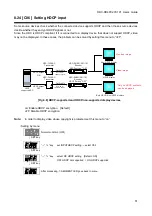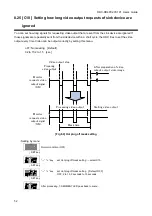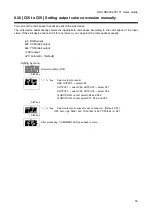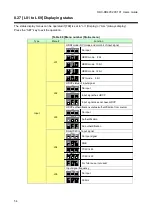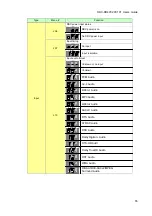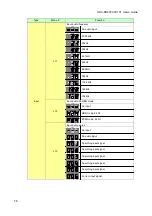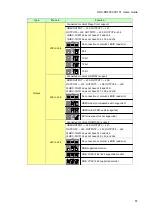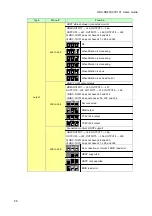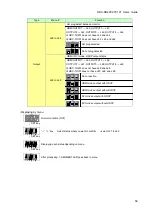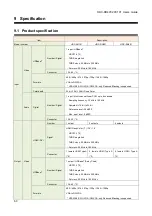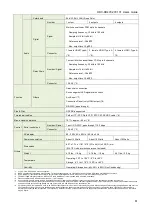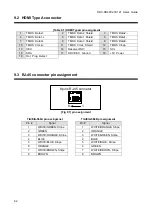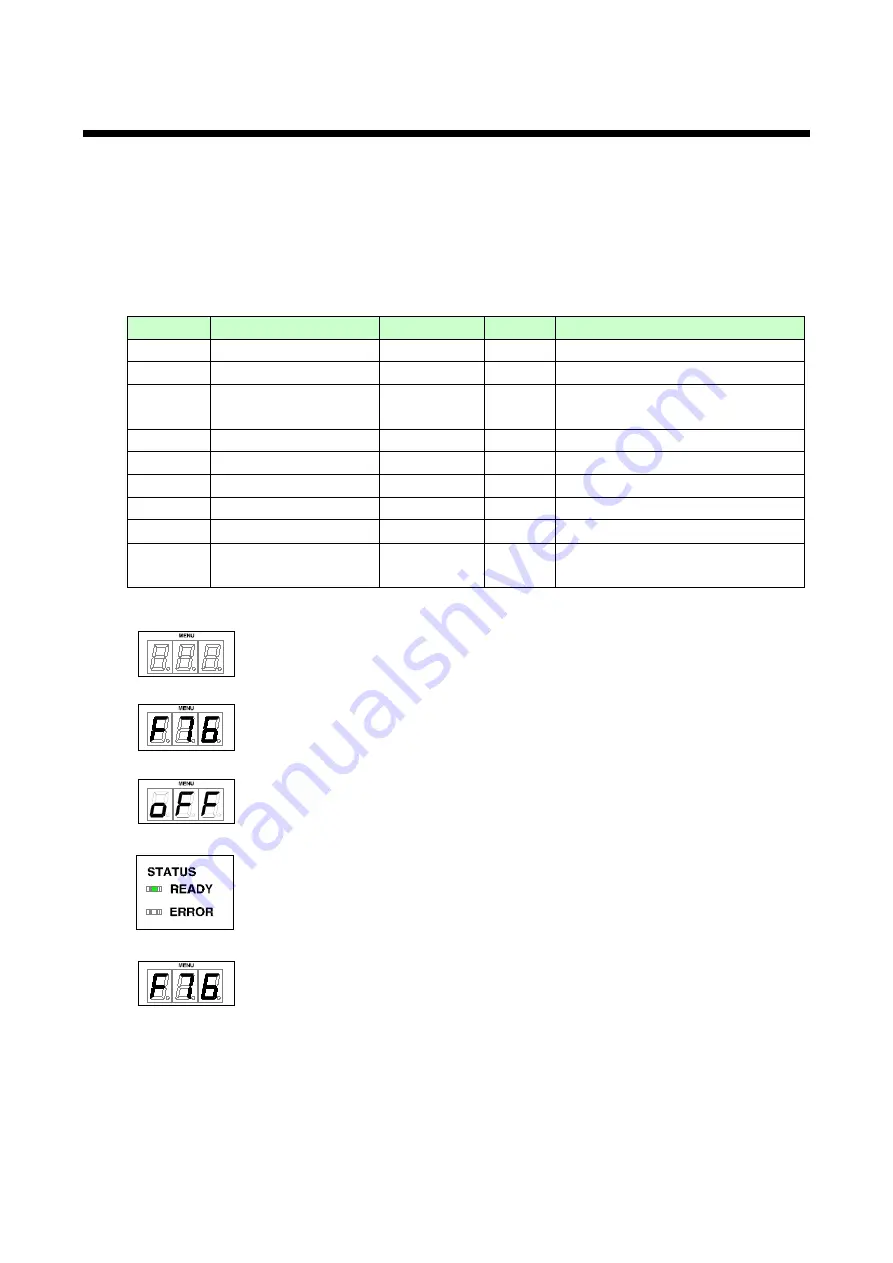
HDC-RH401/201/101 Users Guide
47
8.20 [ F76] Selecting EDID for WXGA
You can set the number of WXGA pixels based on the resolution setting of EDID.
on: 1366×768
oFF: 1360×768 [Default]
Note:
This is enabled only if one of 03 to 22 is selected for resolution setting of EDID.
[Table 8.6] EDID value which is able to enable WXGA
Set value
Resolution
Pixels
Standard
Remarks
3
1080p (59.94 / 60)
1920×1080
HDTV
[Default]
6
1080p (24 / 25 / 30 / 50
)
1920×1080
HDTV
14
WXGA
1360×768
1366×768
VESA
15
SXGA+
1400×1050
VESA
16
WXGA+
1440×900
VESA
17
WXGA++
1600×900
VESA
(Reduced Blanking)
18
UXGA
1600×1200
VESA
19
WSXGA+
1680×1050
VESA
20
VESA1080
1920×1080
CVT
(For DVI input device)
(Reduced Blanking)
・
Setting by menu
Normal condition (OFF)
↓ SET key
“
-
” “
+
” key
set INPUT
EDID WXGA → select F76
↓ SET key
“
-
” “
+
” key select pixels [Default: 1360×768]
OFF:1360×768 ON:1366×768
↓
During EDID WXGA setting is processing, READY LED is OFF. After setting is finished, the
LED is ON
↓
After processing, 7-SEGMENT LED goes back to menu.