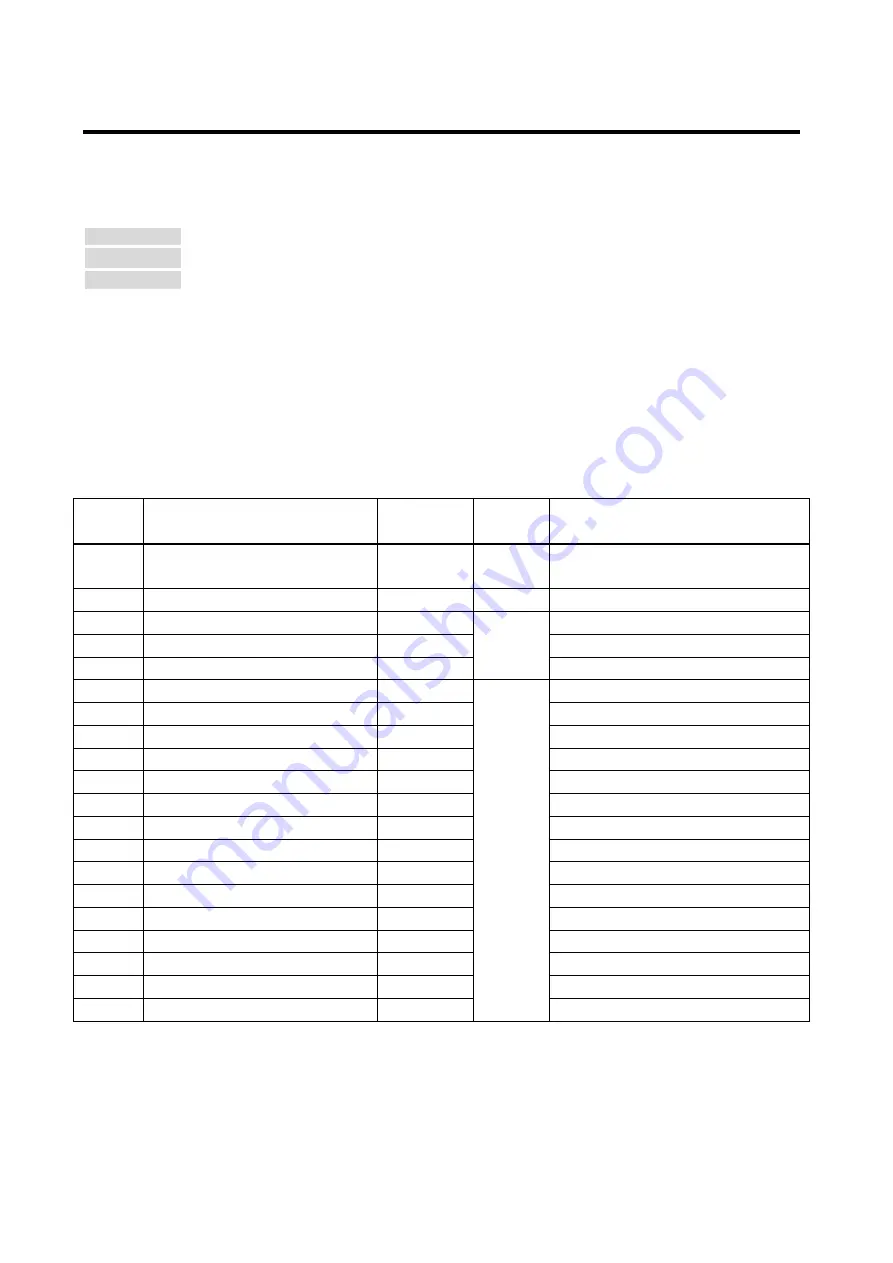
HDC-UHD Series User Guide
53
9.4.2 Resolution
You can set the EDID to be sent to the source device.
In order to use values “03 to 46” which are built-in EDID, set the
“03 to 46 are the built-in EDID. If using the internal EDID, specify the maximum supported resolution.
Menu
F10 to F11: IN1 to IN2
WEB menu EDID SETTINGS
→
RESOLUTION
Setting value [Table 9.10] Maximum resolution of EDID
HDR is supported if external EDID is selected while an HDR-supported sink device is connected for EDID
setting or if copied EDID of an HDR-supported sink device is selected for EDID setting.
3D is supported if external EDID is selected while a 3D-supported sink device is connected for EDID setting
or if copied EDID of 3D-supported sink device is selected for EDID setting.
【
See: 9.4.3 External EDID
【
See: 9.4.4 Selecting copied EDID
[Table 9.10] Maximum resolution of EDID
Setting
value
Maximum resolution
Pixels
Standard
Remarks
01
EXTERNAL (External EDID)
-
-
If no sink device is connected, the last
setting will be applied.
02
COPY (Copied EDID)
-
-
If no acquired data, “03” will be applied.
03
1080p (59.94/60)
1920×1080
HDTV
04
720p
1280×720
05
1080i
1920×1080
06
SVGA
800×600
VESA
07
XGA
1024×768
08
VESA720p
1280×720
For DVI device input
09
WXGA
1280×768
10
WXGA
1280×800
11
Quad-VGA
1280×960
12
SXGA
1280×1024
13
WXGA
1360×768
14
WXGA
1366×768
15
SXGA+
1400×1050
16
WXGA+
1440×900
17
WXGA++
1600×900
(RB)
18
UXGA
1600×1200
19
WSXGA+
1680×1050
20
VESA1080p
1920×1080
(RB), for DVI device input
(RB):
Reduced Blanking
















































