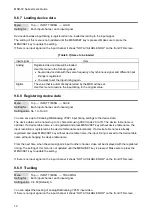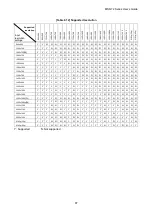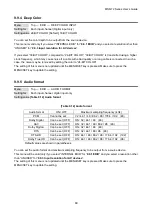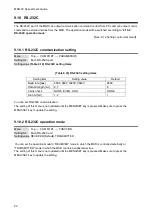MSD-72 Series User’s Guide
85
9.9 EDID (Extended Display Identification Data)
You can set or customize EDID to be sent to the source device. Change the setting as needed.
■
Setting EDID
(1) If you use copied EDID, copy the target EDID from the sink device.
(2) Set the EDID that will be sent to the source device.
(3) If you use built-in EDID, customize the data as usage.
LCD
External EDID OUT4
Blu-ray player
Step.1
Step.2
IN 1
-
IN 9
Copied EDID 1
Copied EDID 2
Copied EDID 3
Copied EDID 4
Copied EDID 5
Copied EDID 6
Copied EDID 7
Copied EDID 8
Step.3
Changing audio format
Changing Deep Color input
Changing speaker configuration
Changing PC resolution
Changing AV resolution
Built-in EDID
-
OUT 1
OUT 4
External EDID OUT3
External EDID OUT2
External EDID OUT1
[Figure 9.21] Setting EDID (Ex: MSD-7204UHD)
9.9.1 EDID
Menu Top
→
EDID
→
EDID DATA
Setting for Each input channel (only digital input signal)
Setting value
・
INTERNAL EDID [Default]
・
OUT1 MONITOR
・
OUT2 MONITOR
・
OUT3 MONITOR
・
OUT4 MONITOR
・
COPY DATA1 to COPY DATA8
You can set the EDID to be sent to the source device from built-in EDID (“INTERNAL EDID”), connected sink
device’s EDID (“MONITOR”) and copied EDID (“COPY DATA”).
EDID copied from a sink device will be displayed if any.
The setting of this menu is not updated until the MENU/SET key is pressed. Make sure to press the
MENU/SET key to update the setting.
【
See: 9.9.7 Copying EDID