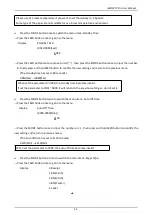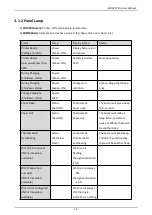iMOVE T3Pro User Manual
6
Notes about the Battery Pack
General Battery Characteristics
The battery is a consumable and its performance over time gradually decreases.
While not in use, the battery will slowly discharge itself.
Prepare a battery pack that has been charged relatively recently (1 to 2 days earlier).
To ensure that the battery lasts for a long time, we recommend that you turn off the printer whenever
possible.
When used at low temperatures, battery performance will temporarily decline. Be sure to have a fully-
charged spare battery standing by if the printer will operate in a cold environment.
Charging the Battery Pack
The battery pack can be charged at ambient temperatures between 0 and 40°C.
The time required to charge the battery pack varies depending on the voltage and the ambient
temperature.
Normally, it takes 3 to 4 hours to charge the battery pack.
It will take longer to charge the battery pack if you print while charging the battery pack.
Do not remove the battery pack while it is being charged.
Fully charge the battery prior to using the printer. Otherwise, the performance of the battery may be
affected.
There is no need to completely discharge or use up a rechargeable Lithium-ion battery before recharge
it.
It is normal for the battery pack to be hot after it has finished charging or been used.
Notes about Using the Battery Pack
Only use a designated battery pack.
Only use the designated battery charging method.
You cannot use a USB cable other than the designated USB cable.
Do not throw the battery into a fire, place it near a flame or heating device, or leave it in a hot
environment (under direct sunlight, in a car, etc.).
Do not use a battery pack that has been dropped or subjected to a shock in some other way.
Do not disassemble or modify the battery pack.
Do not short the terminals of the battery pack or get it wet.
Do not place the battery pack in a bag with a small metal object (such as a key).
If any battery fluid gets on your skin or clothing, immediately wash the affected area with fresh water.
Otherwise, skin damage may result.
Summary of Contents for iMOVE T3Pro
Page 9: ...iMOVE T3Pro User Manual 3 1 2 Appearance and Components...
Page 40: ...iMOVE T3Pro User Manual 34 3 Choose I accept the agreement and click Next 4 Click Next...
Page 44: ...iMOVE T3Pro User Manual 38 2 According to different needs set up the paper...
Page 45: ...iMOVE T3Pro User Manual 39 Click Paper Name and choose the paper type...
Page 46: ...iMOVE T3Pro User Manual 40 Click Custom and then click New Set up the custom paper...
Page 49: ...iMOVE T3Pro User Manual 43 Density Media Type...
Page 50: ...iMOVE T3Pro User Manual 44 3 Set up the watermark...
Page 53: ...iMOVE T3Pro User Manual 47 3 Click Advanced and set up as need...
Page 55: ...iMOVE T3Pro User Manual 49 3 Choose Yes 4 Click OK to finish uninstalling...
Page 58: ...iMOVE T3Pro User Manual 52 10 3 1 Add Printer 1 Click Add Printer...
Page 67: ...iMOVE T3Pro User Manual 61 10 4 4 Parameter Config 1 Click Parameter Config...
Page 73: ...iMOVE T3Pro User Manual 67 10 5 Firmware Update 1 Click Firmware Update...