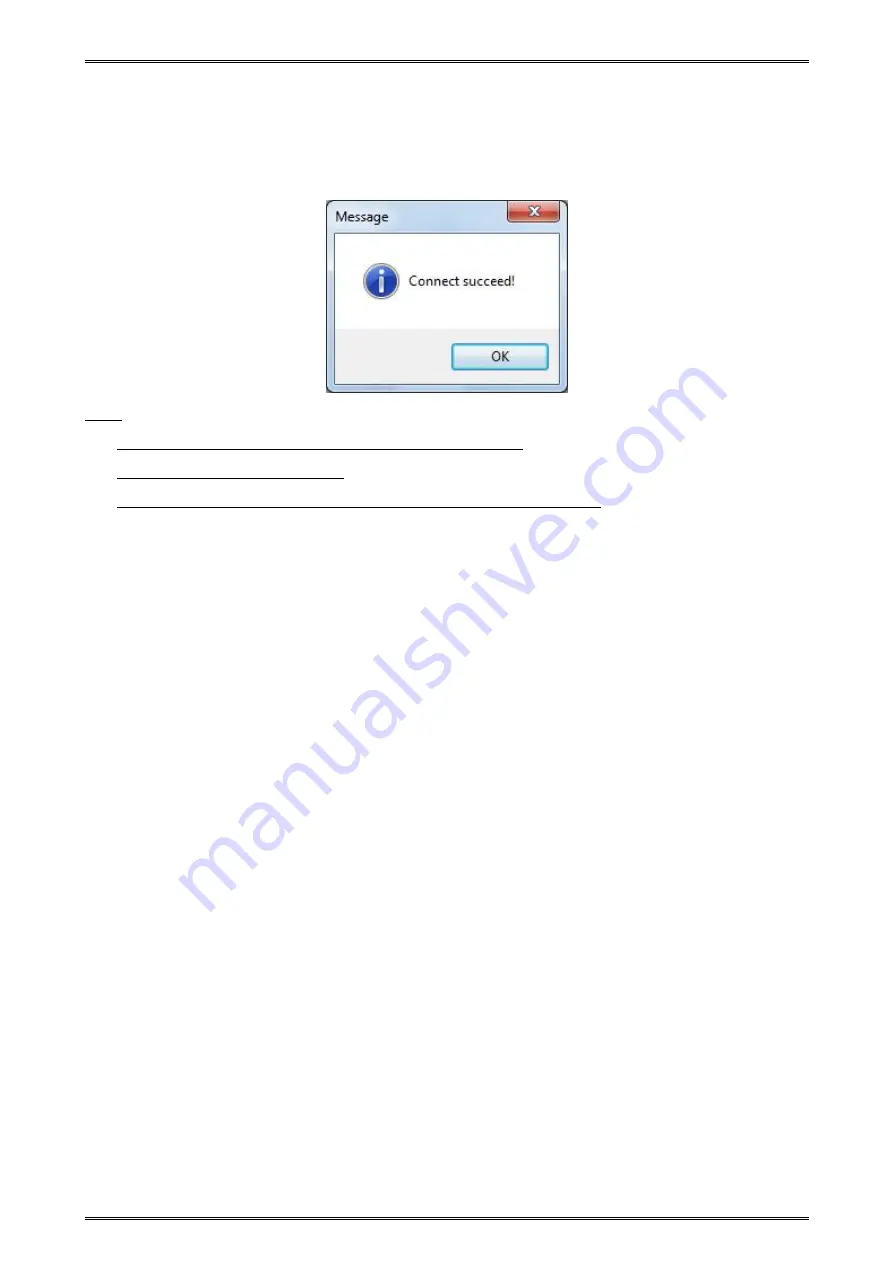
iMOVE T3Pro User Manual
57
10.3.4 Connection Test
1. Click “Connection Test”. If the connection is successful, it will appear the following window. If the
connection is unsuccessful, please connect the printer with computer.
Note:
1) Make sure printer is connected with computer and power on.
2) Make sure printer is loaded paper.
3) Before using the following function, carry out the “Connection Test” first.
Summary of Contents for iMOVE T3Pro
Page 9: ...iMOVE T3Pro User Manual 3 1 2 Appearance and Components...
Page 40: ...iMOVE T3Pro User Manual 34 3 Choose I accept the agreement and click Next 4 Click Next...
Page 44: ...iMOVE T3Pro User Manual 38 2 According to different needs set up the paper...
Page 45: ...iMOVE T3Pro User Manual 39 Click Paper Name and choose the paper type...
Page 46: ...iMOVE T3Pro User Manual 40 Click Custom and then click New Set up the custom paper...
Page 49: ...iMOVE T3Pro User Manual 43 Density Media Type...
Page 50: ...iMOVE T3Pro User Manual 44 3 Set up the watermark...
Page 53: ...iMOVE T3Pro User Manual 47 3 Click Advanced and set up as need...
Page 55: ...iMOVE T3Pro User Manual 49 3 Choose Yes 4 Click OK to finish uninstalling...
Page 58: ...iMOVE T3Pro User Manual 52 10 3 1 Add Printer 1 Click Add Printer...
Page 67: ...iMOVE T3Pro User Manual 61 10 4 4 Parameter Config 1 Click Parameter Config...
Page 73: ...iMOVE T3Pro User Manual 67 10 5 Firmware Update 1 Click Firmware Update...












































