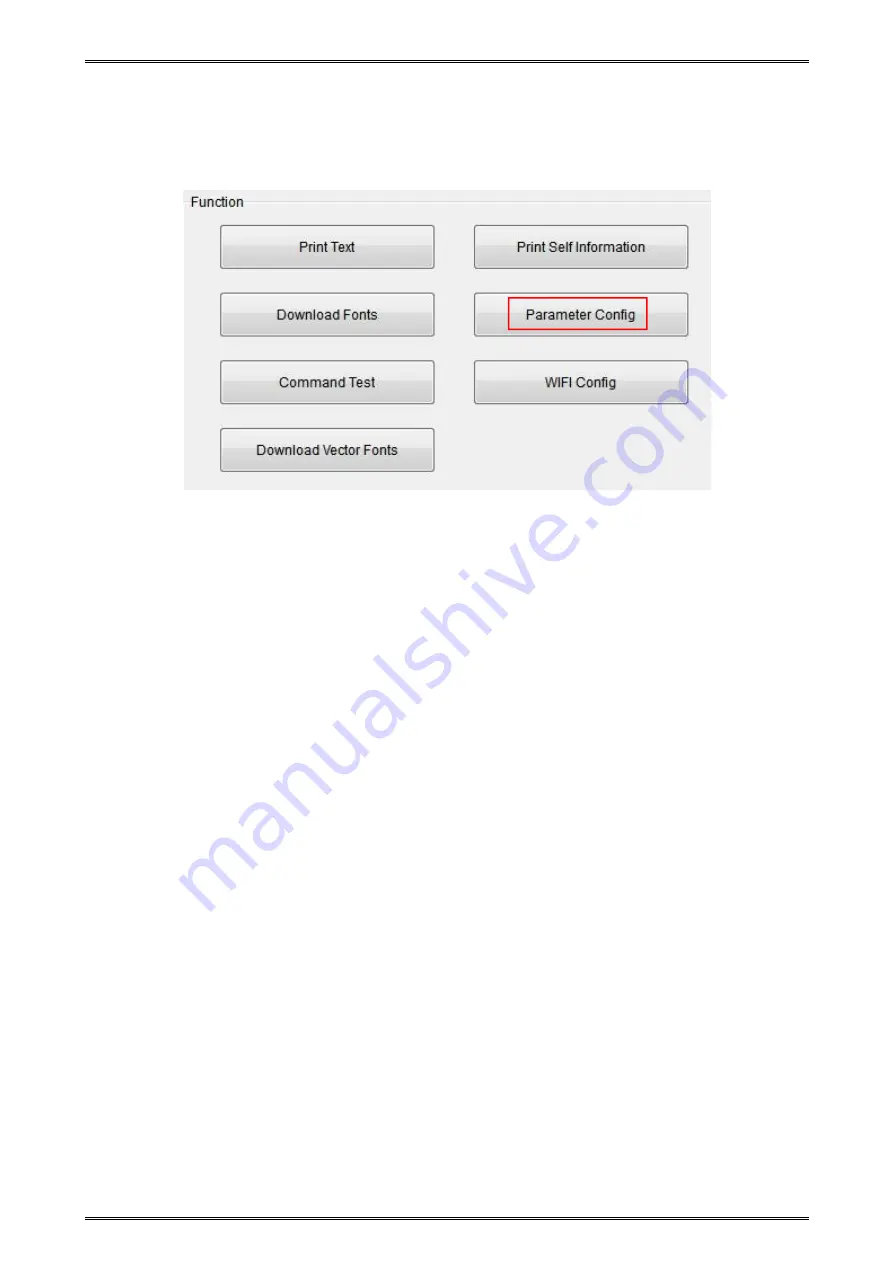Summary of Contents for iMOVE T3Pro
Page 9: ...iMOVE T3Pro User Manual 3 1 2 Appearance and Components...
Page 40: ...iMOVE T3Pro User Manual 34 3 Choose I accept the agreement and click Next 4 Click Next...
Page 44: ...iMOVE T3Pro User Manual 38 2 According to different needs set up the paper...
Page 45: ...iMOVE T3Pro User Manual 39 Click Paper Name and choose the paper type...
Page 46: ...iMOVE T3Pro User Manual 40 Click Custom and then click New Set up the custom paper...
Page 49: ...iMOVE T3Pro User Manual 43 Density Media Type...
Page 50: ...iMOVE T3Pro User Manual 44 3 Set up the watermark...
Page 53: ...iMOVE T3Pro User Manual 47 3 Click Advanced and set up as need...
Page 55: ...iMOVE T3Pro User Manual 49 3 Choose Yes 4 Click OK to finish uninstalling...
Page 58: ...iMOVE T3Pro User Manual 52 10 3 1 Add Printer 1 Click Add Printer...
Page 67: ...iMOVE T3Pro User Manual 61 10 4 4 Parameter Config 1 Click Parameter Config...
Page 73: ...iMOVE T3Pro User Manual 67 10 5 Firmware Update 1 Click Firmware Update...