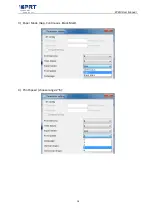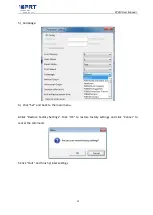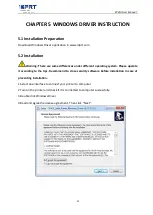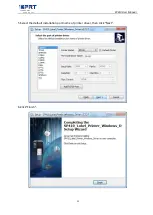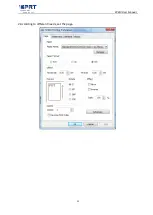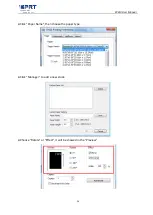SP410 User Manual
9
2.2 Fanfold Label Loading
■
Folding Paper Loading
1. Turn the power on, adjust the paper 2. Insert the paper into the entry slot.
guide to fit the width of paper.
3. The paper will be sucked into the paper
guide automatically.
■
Roll Type Label Loading
NOTE:
1) When the printer is power on, the paper will be sucked into the paper guide automatically.
2) The roll type label holder needs to be aligned with the hooks at the bottom of the printer.
Summary of Contents for SP410
Page 16: ...SP410 User Manual 16 Click Parameter Setting User can set up the density paper mode and so on...
Page 17: ...SP410 User Manual 17 1 Print density choose range 0 15 2 Heat Adjust...
Page 18: ...SP410 User Manual 18 3 Paper Mode Gap Continuous Black Mark 4 Print Speed choose range 2 6...
Page 23: ...SP410 User Manual 23 2 According to different needs set the page...
Page 26: ...SP410 User Manual 26 3 Speed 4 Test...
Page 27: ...SP410 User Manual 27 5 Media Handling 6 Media type...
Page 28: ...SP410 User Manual 28 3 Click Watermark it recommends to use BMP format...
Page 29: ...SP410 User Manual 29 4 Click Halftone...
Page 34: ...SP410 User Manual 34 4 Click Advanced to set the available time for the printer...
Page 38: ...SP410 User Manual 38 2 Select a destination and click Continue...
Page 39: ...SP410 User Manual 39 3 Choose Installation Type and click Continue Install...
Page 40: ...SP410 User Manual 40 4 Type in the password of your computer 5 The installation was successful...