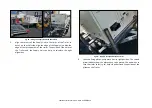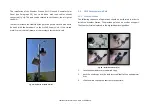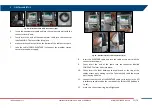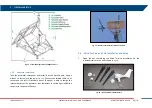5
FIRST ArcSAR SETUP
IDS GeoRadar S.r.l.
Confidential Information - Do Not Distribute
MNG/2017/0016 Rev 1.0 29/ 78
Fig. 49 – Fixing plates with the arrow facing the trailer shaft
7.
fasten the screws (M10 x 35 mm hexagonal Head) in order to fix the
plates to the Trailer (4 lower holes): a 17 wrench is needed;
8.
fasten the screws (M10 x 35 mm hexagonal Head) in order to fix the
plates to the Supply Unit (8 upper holes): a 17 mm wrench is needed;
9.
check the fastening of the screws in order to ensure the perfect
immobility of the Supply Unit;
10.
install again the mudguards of the Trailer (
Fig. 50 – Fixing plates properly installed
5.3
Acquisition Unit on the trailer deck
1.
Lift the Acquisition Unit with the forklift, using the provided metal
wings (you have to remove them after the installation). Lift the
Acquisition Unit with the back side facing the forklift. Use the forks
edges to lift the Acquisition Unit, in order to have enough space to
place the Acquisition Unit on its position on the Trailer;