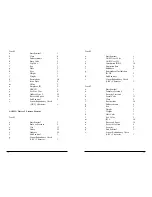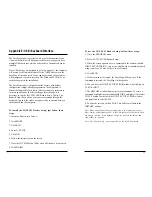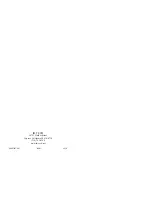4
correct command, but before unplugging the reader, your selections
for that command will remain programmed until you change them or
reset all commands to default.
When entering keyboard commands, type no more than two charac-
ters per second. After entering each group, wait one second before
moving to the next group. All commands are case sensitive, so use
lower case for all commands. One beep indicates an accepted
command, and two beeps indicate an incorrect command. If you
make a mistake in entering a command, you must re-enter the entire
command. Do not use backspace and retype the character.
Configuration Setup Steps
1. On an AT-compatible computer, enter any edit mode. (When
running Windows, the Notepad accessory will work fine.)
2. Enter your commands as needed. Refer to the selections available
to you on the following pages. In each instance, you will enter
GROUP SETUP MODE by typing /e/d/fx, followed by the variable
syntax. (The “x” will be different every time, depending on the group
setting you wish to make.)
3. Be sure to make all numerical entries with the number keys along
the top of your keyboard. Using the number pad on the right-hand
side of the keyboard will not work.
4. Enter a SPACE <space>.
5. Enter the code for the selection you have made.
6. When the unit accepts a command, it will beep once. If there are
two beeps (or no beep) the command has not been accepted.
7. When finished, exit the group’s setup mode by selecting
<ENTER>
Section 3
CONFIGURATION
The EasyMag reader must be appropriately configured to your
application. Configuration settings enable the reader to work with the
host system. These settings are programmed into the reader through
the keyboard. Once programmed, these configuration settings are
stored in the reader’s non-volatile memory (so they are not affected
by the cycling of power).
Default Settings
The EasyMag reader is shipped from the factory with the default
settings already programmed. In the following sections, the default
settings are shown in
boldface
. For a table of default settings, see
Appendix A. In order to modify these settings, the host computer
and keyboard must be IBM PC/AT compatible.
If you have a different keyboard, you must use an AT-compatible
keyboard to first change the configuration settings, and changing the
default terminal type last. After changing terminal type, you must
then connect the reader to the appropriate computer. (Most key-
boards on PCs with 5 pin DIN and 6 pin MiniDIN connectors are
AT compatible.)
To enter the setup mode and change the configuration via keystroke
entry, specific syntax is used. Each setup command starts with /e/d/
fx where “x” is a different lower case character for each command.
The e, d, and f characters must also be lower case. This initial
character string is followed by a space and some option selection
characters for some commands. Selections for each group take
effect when you press enter.
If you unplug the EasyMag while you are in the middle of a com-
mand and have not pressed enter, your custom configuration for that
command will not be saved. If, however, you press ENTER after a
3