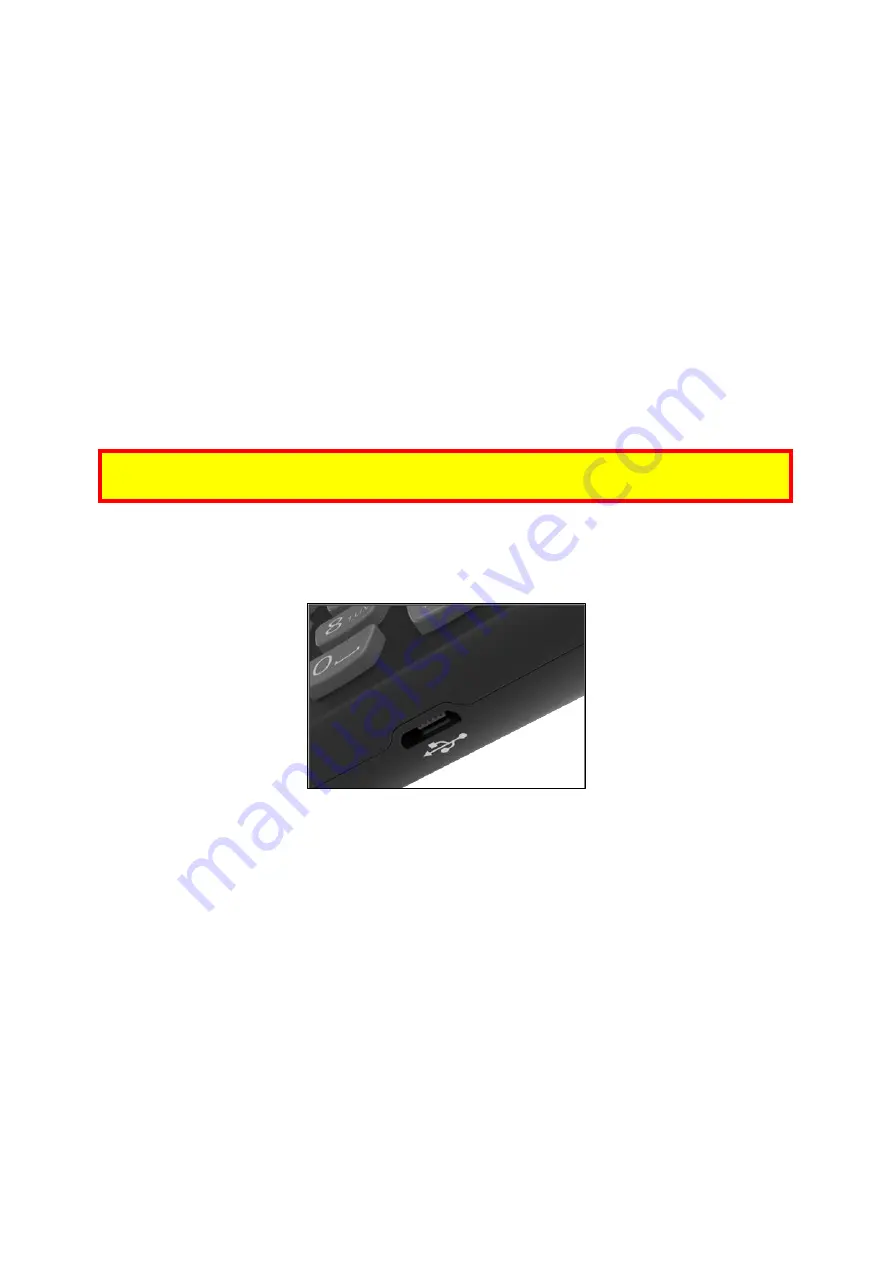
VP 3600 User Manual
Page | 6
3.
Before You Start Using the VP3600
The VP3600 is a mobile device for reading magnetic-stripe cards and ICC ("chip") cards. The
VP3600 is designed to operate in conjunction with certified third-party payment software and
compatible host devices such as Bluetooth- or USB-equipped tablets and smartphones. Before
connecting the VP3600 to the host device, install and activate the software application according
to the instructions provided by your payment application service and software provider, then
connect the VP3600 to the mobile device via Bluetooth or a micro-USB cable (included) and enjoy
the convenience of mobile payment processing offered by the VP3600.
3.1.
Battery Charging Instructions
Your VP3600 is powered by a lithium ion polymer battery and delivered in a partially-charged
state. Make sure to fully charge the battery before using the device for the first time. Allow four
to six hours for the initial charge.
Note:
The VP3600 also uses an internal coin battery for powering security mechanisms. This
battery has a lifespan longer than five years and cannot be replaced.
3.1.1.
Charging the VP3600
Use a USB-to-micro-USB cable (included) to charge the VP3600.
3.1.2.
24-Hour Device Reboot
Per PCI Requirements, this device reboots every 24 hours. Please contact your device integrator if
you need to check the reboot time for your unit.
Summary of Contents for IDMR-PBT93133TEB
Page 10: ...VP 3600 User Manual Page 10 ...




































