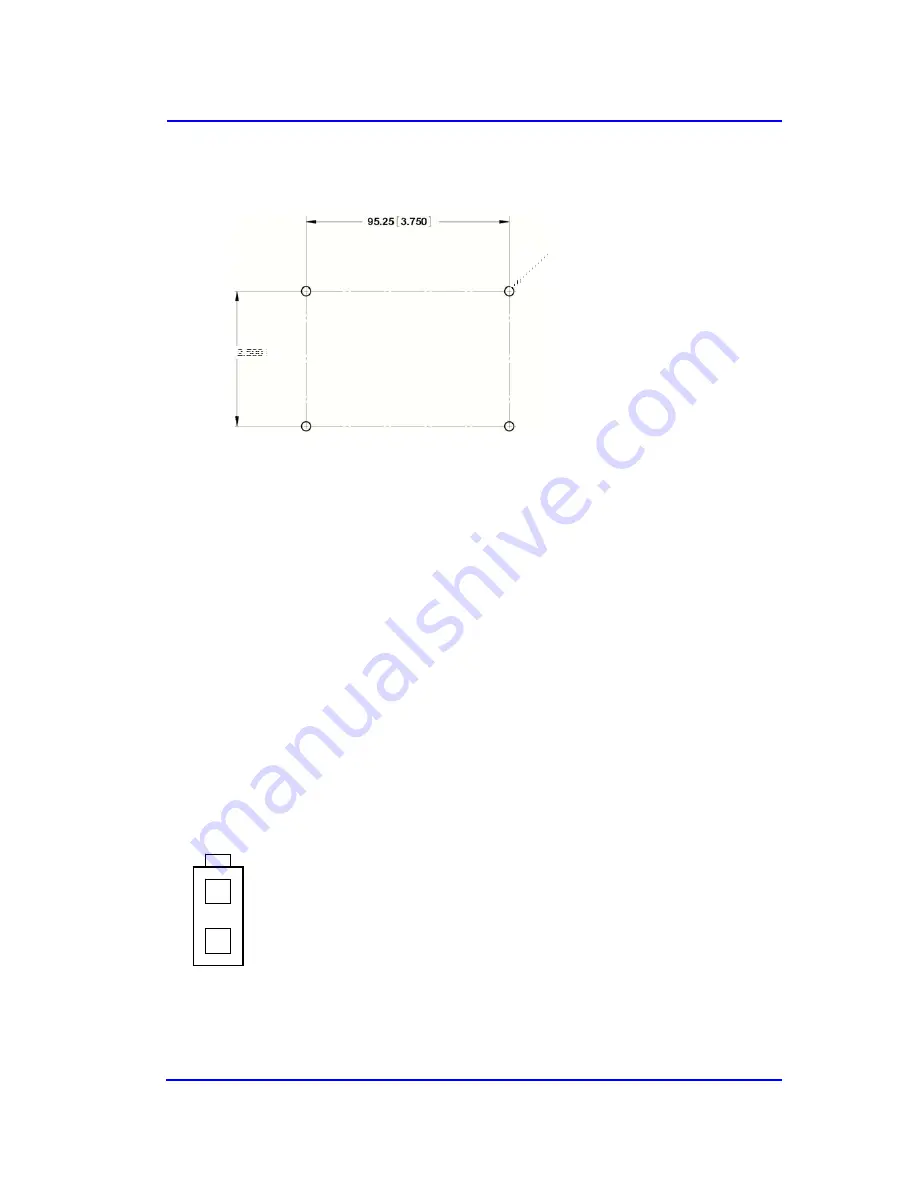
ViVOpayKiosk III UserManual
Page12 of 18
63.50 [ 2.500
]
2. Locate the four 4.4mm (0.173 inch) mounting holes by holding the ViVOpay Kiosk III
Controller in position and mark the holes. The following diagram shows the spacing on the
holes to be drilled for mounting the ViVOpay Kiosk III Controller.
3. Drill the four 4.4 mm (0.173) mounting holes using a number 17 drill bit.
4. Use four screws and nuts to mount the ViVOpay Kiosk III Controller to the kiosk surface.
(Mounting screws are not provided and must be supplied by the installer.)
5. Tighten the nuts to hold the ViVOpay Kiosk III Controller in position so that it does not move.
2.3.2
Mounting
the
ViVOpay
Kiosk
III
Controller
Using
Mounting
Tape
1. Position the ViVOpay Kiosk III Controller on the interior of the kiosk making sure that there
is sufficient room for the antenna mounting surface to be fully opened.
2. Attach double-sided tape to the mounting surface.
3. Position the ViVOpay Kiosk III Controller over the mounting tape and gently apply
pressure to hold the controller in position.
2.4
Connecting
to
Power
The KIOSK III can be powered through the serial communications port or the two-socket power
connector. If you are using USB data communications, you must power the KIOSK III though the
two-socket power connector.
C7.5 to 45VDC to the white two-socket Molex connector (mating connector Molex P/N
0039012020 with 5556-series crimps) or to pins 1 and 2 of the RS-232 connector (see next section).
Pin 1 - +7.5v to 45VDC
Pin 2 - Ground




































