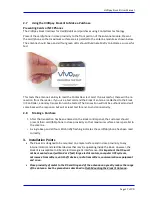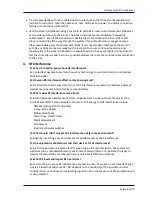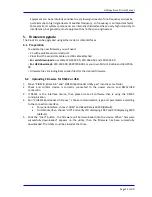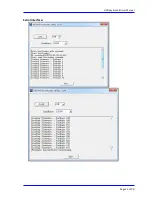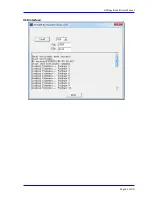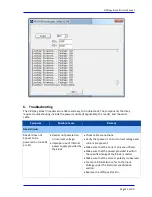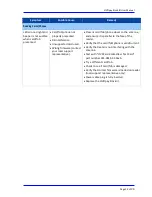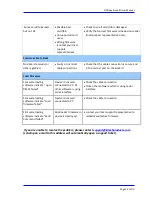ViVOpay Kiosk III User Manual
Page 19 of
24
Equipment can be particularly sensitive to very low signal levels of one frequency and yet be
quite immune to high signal levels of another frequency - so frequency is an important factor.
Some electronic system components are internally shielded and have a very high immunity to
interference; but generally, most equipment has not been so engineered.
5.
Firmware Upgrade
The Kiosk III can be upgraded using either serial or USB interfaces.
5.1 Preparation
To update the new firmware you will need:
•
PC with available serial or USB port
•
Kiosk III with a serial data cable or a USB cable attached
•
For serial downloads: use cable 220-2492-00, 220-2463-00 and 140-2035-00
•
For USB downloads: 220-2492-00, 80097208-001 or your own Mini USB cable and 140-2035-
00
•
Firmware files (including Boot Loader files) for the desired firmware
5.2
Uploading Firmware for RS232 or USB
1.
Move “KIOSKIII_EData.bin” and “KIOSKIII Bootloader Utility.exe” into the same folder.
2.
Check and confirm device is correctly connected to the power source and RS232/USB
connection.
3.
If RS232 is the interface choice, then please close all software that is using the RS232
communication.
4.
Run “KIOSKIII Bootloader Utility.exe”, choose communication type and parameters according
to the connection interface.
For serial interface, choose “COM” and Baud Rate is 19200 (default).
For USB interface, choose “HID” and verify VID displaying 1D5F and PID displaying 0100
(default).
5.
Click the “Load” button - the firmware will be downloaded into the device. When “Firmware
successfully downloaded” appears on the utility, then the firmware has been successfully
downloaded. The Utility could be closed at that time.