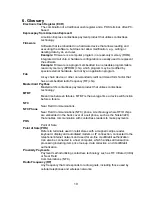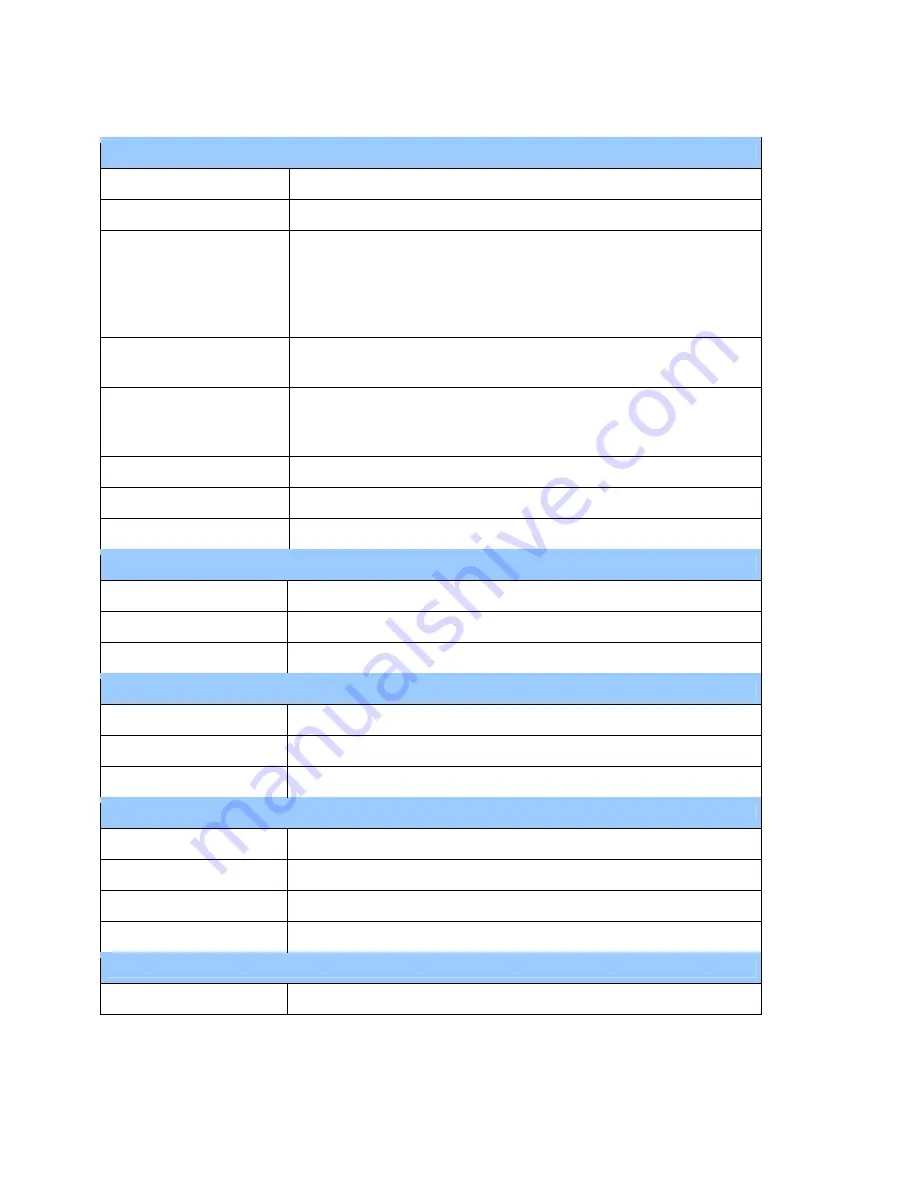
1.2 Specifications
Hardware
MTBF 200,000
hrs.
Transmitter Frequency
13.56 MHz +/- 0.01%
Transmitter Modulation ISO 14443-2 Type A
Rise/Fall Time: 2-3 µsec. Rise, < 1 µsec fall
ISO 14443-2 Type B
Rise/Fall Time: < 2 µsec. each; 8% - 14% ASK
ISO 18092
Receiver Subcarrier
Frequency
847.5 KHz
Receiver Subcarrier
Data
ISO 14443-2 Type A: Modified Manchester
ISO 14443-2 Type B: NRZ-L, BPSK
ISO 18092
Typical Read Range
4-6 cm (1.5 to 2.3 inches)
IK Rating
IK 8
IP Rating
IP 65
Physical (interior mount)
Height 108 mm (4.25 inches)
Width 85.4 mm (3.36 inches)
Depth 50.8 mm (2.0 inches)
Physical (exterior mount)
Height 137.6 mm (5.42 inches)
Width 99.5 mm (3.92 inches)
Depth 42.5 mm (1.67 inches)
Environmental
Operating Temperature -20°C to 70°C (-4°F to 158°F)
Storage Temperature
-30°C to 80°C (-22°F to 176°F)
Cold and Heat Shock
-30°C to 80°C (-22°F to 176°F) within 2 hrs.
Operating Humidity
10% to 95% non-condensing
Electrical
Reader Input Voltage
+7.5V to 45VDC; MAX 0.4A; 3 Watts
6