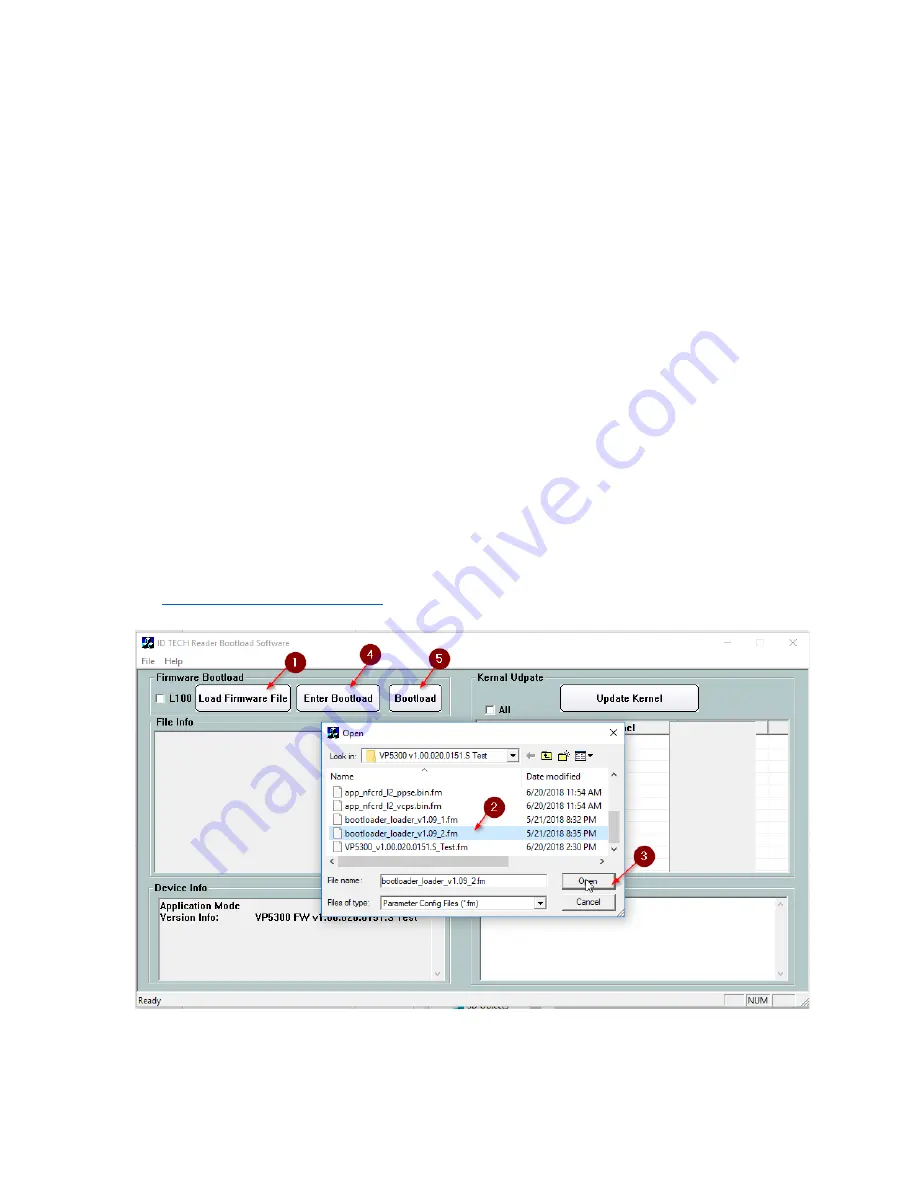
ID TECH ViVOpay VP5200 User Manual
Page | 12
3.
Firmware Upgrade
The VP5200’s firmware can be upgraded in the field using either serial or USB interfaces.
3.1.
Preparation
To update the firmware, you will need:
•
PC with available serial or USB port
•
VP5200 with a serial data cable or a USB cable attached
•
Firmware files (including Bootloader files) for the desired firmware
•
Software (for the PC) that will upload the firmware files to the VP5200
3.2.
Uploading Firmware for RS-232 or USB
NOTE: For serial connection, use Baud Rate of 115200 (default) with settings 8-N-1.
1.
Move firmware files (*.FM) and bootloader .EXE files into the same folder.
2.
Check and confirm the device is correctly connected to the power source and RS-232/USB
connection.
3.
If RS-232 is the interface choice, close all software using RS-232 communication.
4.
Launch
IDtechBootload.EXE
from
the firmware package with the VP5200 connected.
5.
Follow the numbered steps in the screenshot below to load
the
file (the example below is illustrative; your version numbers
may differ).
Wait until the reader sounds one long beep, the LED turns to solid green, and the "Bootloader
succeeded!"
message appears, as in
the screenshot below:

































