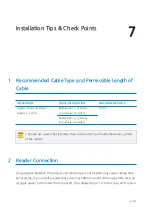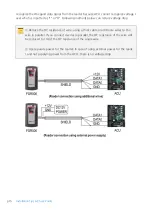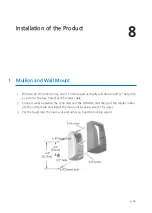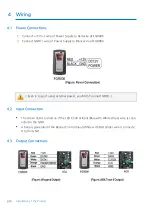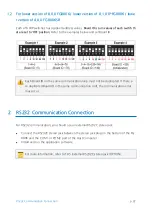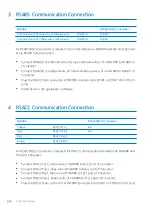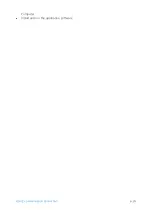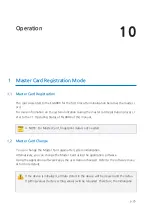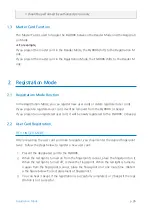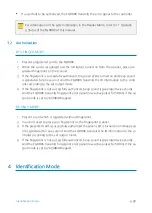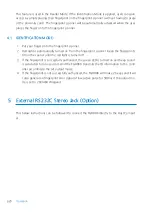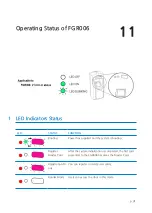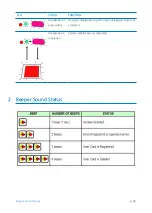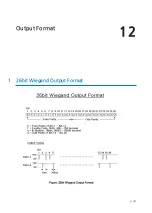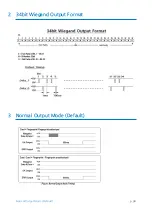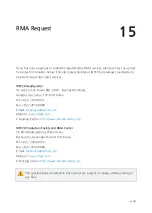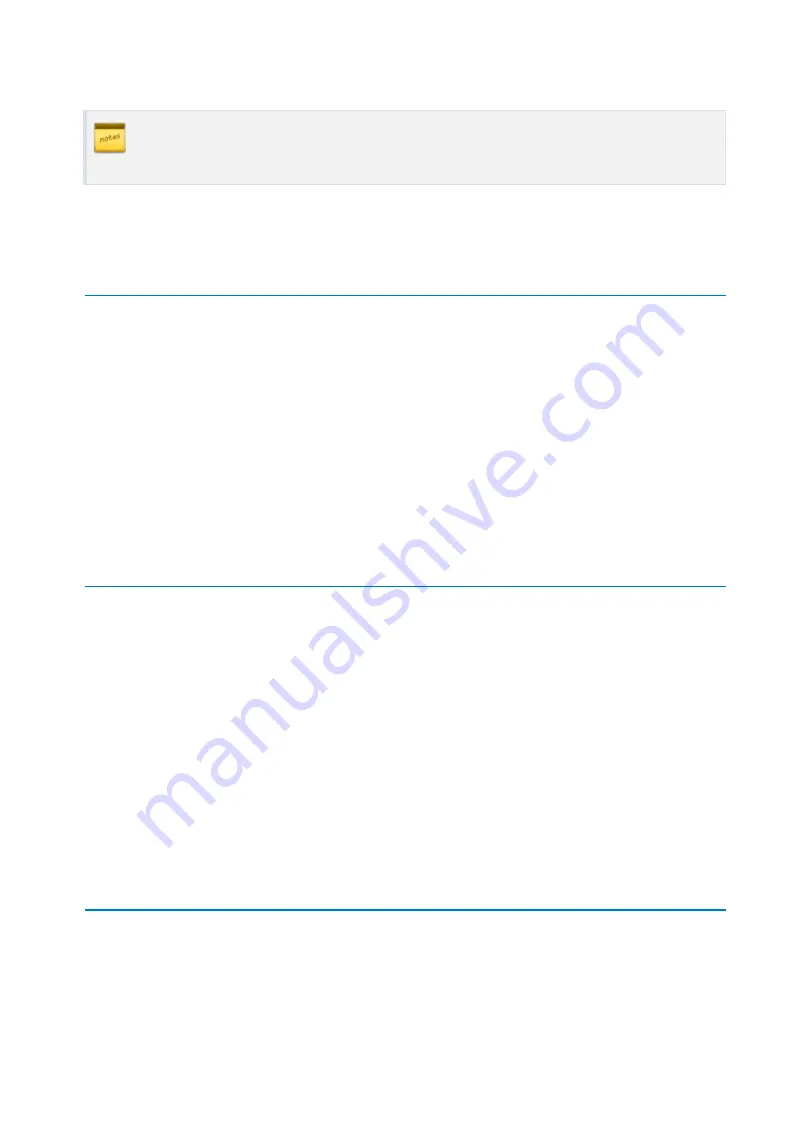
p.28
Identification Mode
●
If a user fails to be authorized, the FGR006 transmits the error signal to the controller.
For information on the system indication in the Reader Mode, refer to 11.Operatin
g Status of the FGR006 of this manual.
3.2
Authorization
RF + FINGER MODE:
1.
Present a registered card to the FGR006.
2.
When the card is recognized and the red light is turned on from the scanner, place a re
gistered fingerprint on the scanner.
3.
If the fingerprint is successfully authorized, the green LED is turned on and beep sound
is generated for one second. And the FGR006 transmits the ID information to the contr
oller according to the set output mode.
4.
If the fingerprint is not successfully authorized, beep sound is generated twice shortly.
And the FGR006 transmits fingerprint error signal (low active pulse) for 500ms if the ou
tput mode is set to 26/34Bit Wiegand.
RF-ONLY MODE:
1. Present a card which is registered without fingerprint.
2.
You don’t need to place your fingerprint on the fingerprint scanner.
3.
If the presented card is successfully authorized the green LED is turned on and beep sou
nd is generated for one second. And the FGR006 transmits the ID information to the co
ntroller according to the set output mode.
4.
If the fingerprint is not successfully authorized, beep sound is generated twice shortly.
And the FGR006 transmits fingerprint error signal (low active pulse) for 500ms if the ou
tput mode is set to 26/34Bit Wiegand.
4
Identification Mode
Summary of Contents for FINGER006SR
Page 1: ......
Page 14: ...Identifying Supplied Parts 5 p 9 Please unpack and check the contents of the box ...
Page 25: ...p 20 Wiring 4 4 External Reader Connection ...
Page 29: ...p 24 RS422 Communication Connection Computer Install and run the application software ...
Page 35: ...p 30 External RS232C Stereo Jack Option ...
Page 38: ...Output Format 12 p 33 1 26bit Wiegand Output Format ...
Page 39: ...p 34 Normal Output Mode Default 2 34bit Wiegand Output Format 3 Normal Output Mode Default ...
Page 40: ...Output Format p 35 4 Extension Output Mode Selectable using the softwar e ...