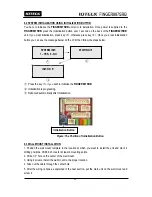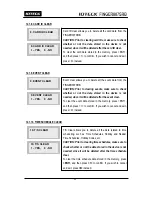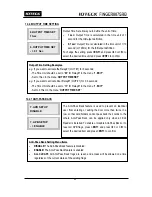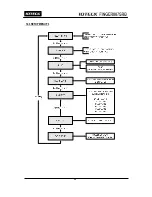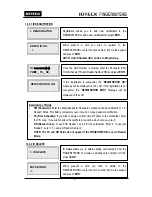33
12.1.4. READER #1 MODE
12.1.5. READER #2 MODE
4. READER 1 MODE
RF ONLY
4. READER 1 MODE
->RF + PW
Access Modes for Reader #1
1. RF ONLY:
Users can access the door by presenting their card or entering their ID number.
2. RF + Password:
Users can access the door by presenting their card or entering their ID
number and then verifying their identity by a Password.
You can decide which combination of RF card, password
verification you wish to use on Reader #1.
To change the Access Mode for Reader #1, press
<ENT>
, select
the “
DESIRED MODE
” by pressing
<4>
or
<6>
, and then press
<ENT>
again to confirm.
5. READER 2 MODE
RF ONLY
5. READER 2 MODE
->RF + PW
Access Modes for Reader #2
1. RF ONLY:
Select this option if Reader #2 is operating without password verification.
2. RF+ Password:
Select this option if Reader #2 uses password verification.
If you have an external reader connected to the
FINGER007SRB (referred to herein as Reader #), you must
adjust this setting according to what access mode is used on
Reader #2.
To change the Access Mode for Reader #2, press
<ENT>,
select the desired mode by pressing
<4>
or
<6>
, and then
press
<ENT>
again to confirm.
If communication has problem;
1.
Check the status of COMM Address Registration (It has
to be same as Application Software.)
2.
Check the matching Communication Speed (Baud rate)
(It has to be same as Application Software.)
3.
Check the matching port between PC communication
port and Application Software port.
4.
Check the setting for communication environment of
Application Software.
Parity Bit: NONE
Data Bit: 8bit
Stop Bit: 1bit
Summary of Contents for Finger007SRB
Page 1: ...User s Manual Fingerprint Stored Smart Card Access Controller Rev A 1 0 ...
Page 31: ...31 12 1 SETUP MENU F1 ...
Page 36: ...36 12 2 SETUP MENU F2 ...
Page 37: ...37 ...
Page 46: ...46 12 3 SETUP MENU F3 ...
Page 59: ...59 17 TEMPLATE ...