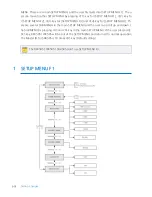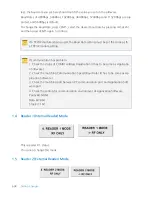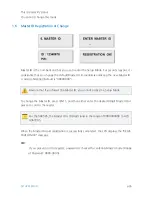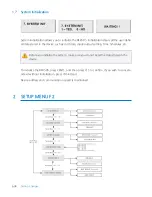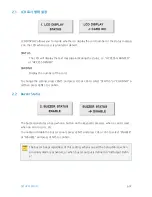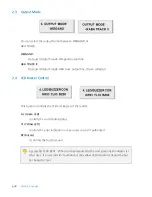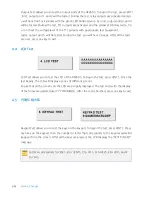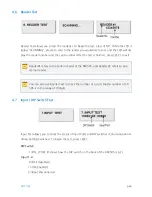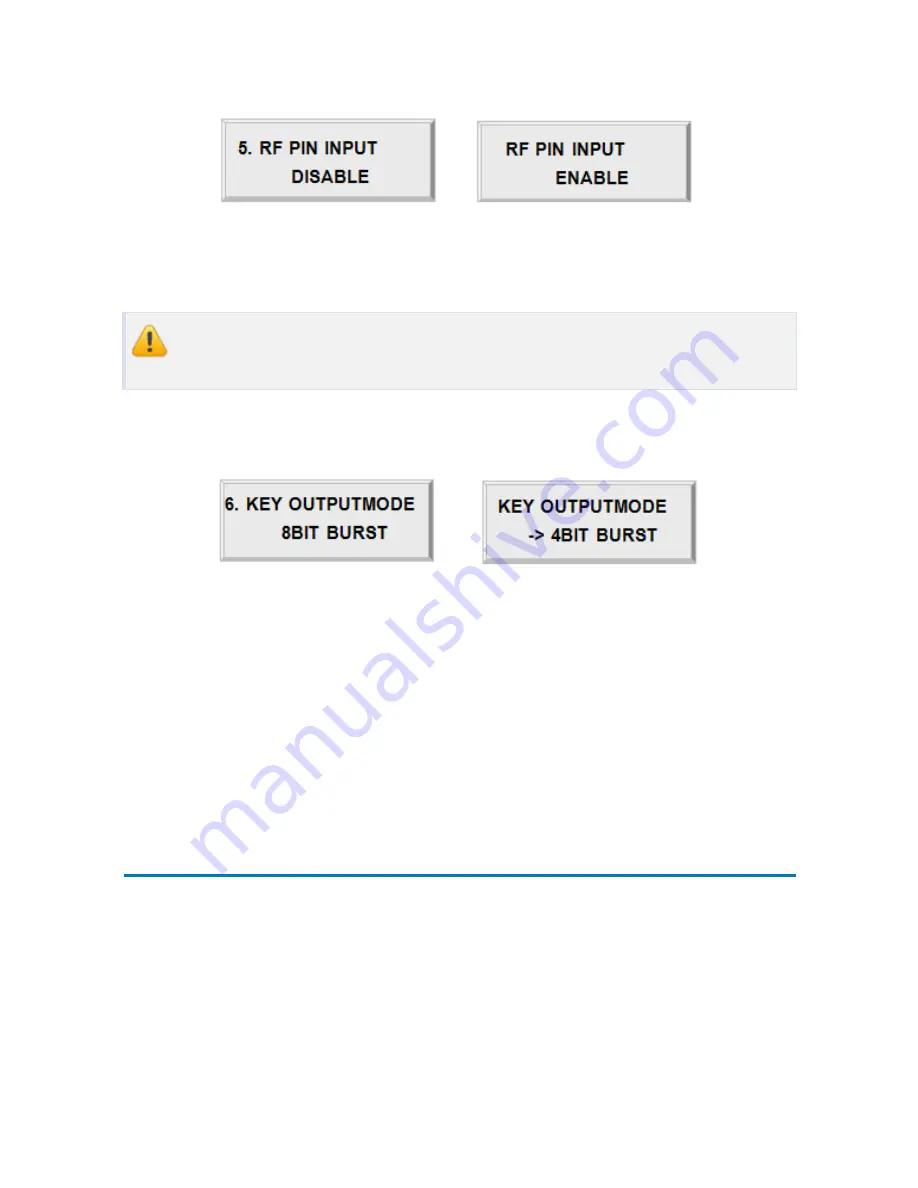
p.39
Setup Menu F3
2.5
RF PIN Input
RF Pin Input allows you to decide whether to enable or disable PIN (or RF card number) Inpu
t via the keypad. By default, PIN Input is enabled.
If you choose” Disable”, you cannot gain access via password input when using RF
+PW mode.
2.6
Key Output Type Setting
You can change the Output Mode with pressing function keys.
4BIT BURST
4bit burst will be output when you press function keys
8BIT BURST
8bit burst will be output when you press function keys.
3
Setup Menu F3
사용되지 않습니다.
Summary of Contents for IDTECK SRK505
Page 1: ......
Page 22: ...Installation Checkpoints Tips p 18 ...
Page 44: ...Setting Changes p 40 4 NOT USE 4 1 Firmware Version ...