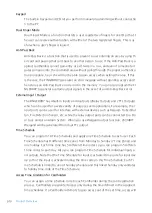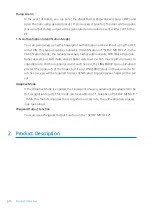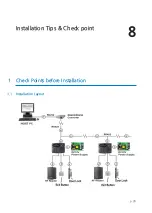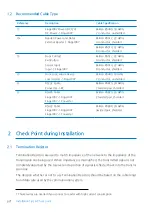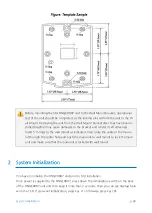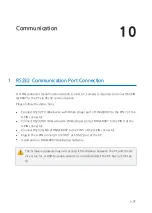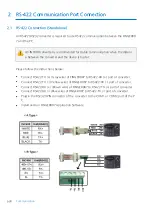Installation Tips & Check point
p.23
st class earth grounding; however it is not so easy to bring the earth ground to the communi
cation cable and also the installation cost is raised.
There will be three grounding point where you can find during installation;
1.
Earth Ground
2. Chassis Round
3.
Power Ground
The most important point for Grounding System is not to connect both ends of shield wires
to the Grounding System; in this case there will be a current flow through the shield wire w
hen the voltage level of both ends of shield wire is not equal and this current flow will creat
e noise and interfere to communications.
For the good grounding, we recommend to connecting only one end of shield wire of com
munication cable to Grounding System; If you find earth ground nearby, then connect one e
nd of shield wire to earth ground; If you do not have earth ground nearby, then find chassis
ground and connect one end of shield wire to chassis ground; If you do not find both earth
ground and chassis ground, then connect one end of shield wire to power ground. (GND of
FINGER007)
If the chassis ground is not properly connected to the earth and floated from the g
round level, then grounding to the chassis ground will give the worst communicati
on; in this case we recommend using power ground instead of chassis ground.
Summary of Contents for IP-FINGER007
Page 1: ......
Page 7: ...p vii 16 Template 17 FCC REGISTRATION INFORMATION 18 RMA Request 95 95 96 ...
Page 49: ...Setting Changes 13 p 42 ...
Page 51: ...p 44 Setup Menu F1 1 Setup Menu F1 ...
Page 58: ...Setting Changes p 51 2 Setup Menu F2 ...
Page 59: ...p 52 Setup Menu F2 ...
Page 71: ...p 64 Setup Menu F3 3 Setup Menu F3 ...
Page 78: ...Setting Changes p 71 4 Setup Menu F4 ...
Page 79: ...p 72 Setup Menu F4 ...