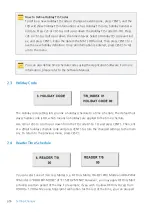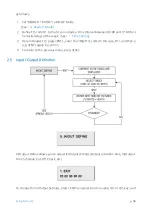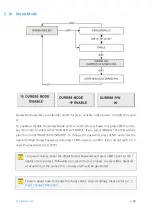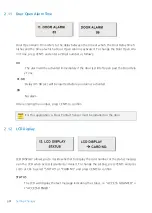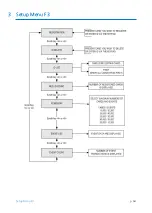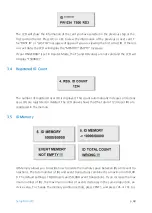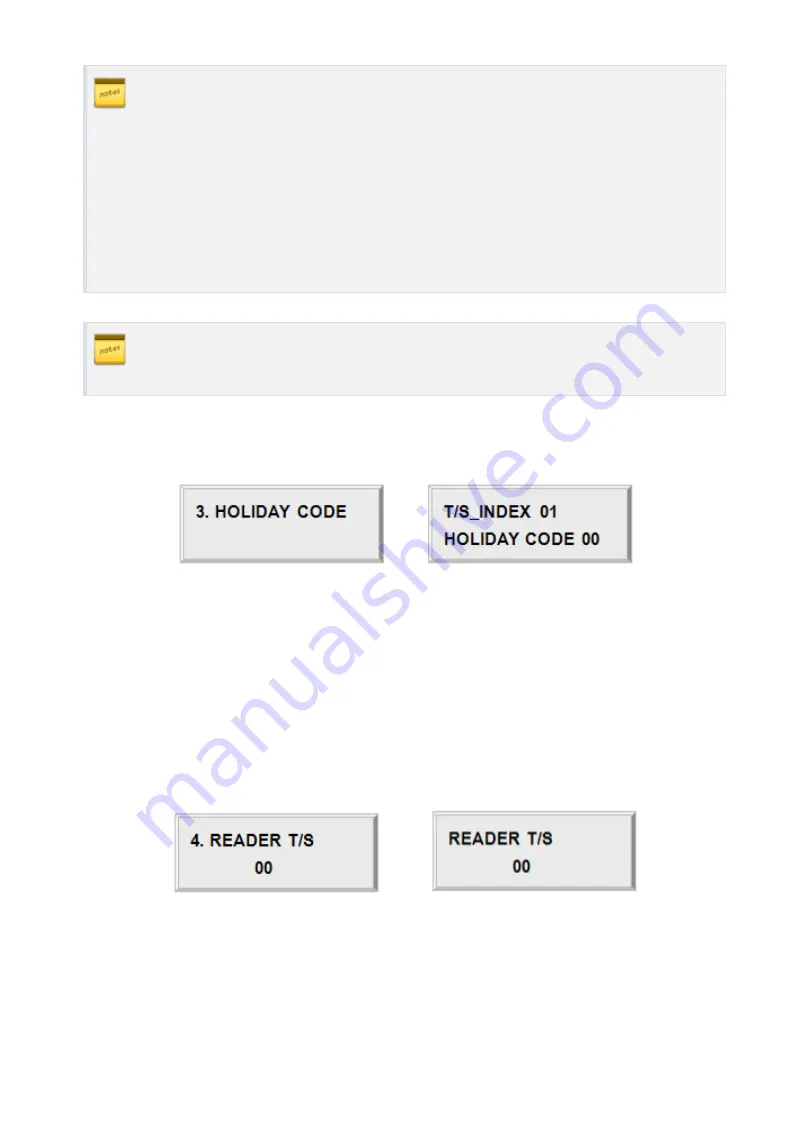
Setting Changes
p.55
How to Define Holiday T/S Codes
To define a new Holiday T/S code or change an existing one, press <ENT>, and the
LCD will show holiday T/S information such as Holiday T/S code, holiday number a
nd date. Press <2> or <8> to scroll up or down the Holiday T/S code (01-10). Press
<4> or <6> to scroll up or down the time interval. Select a Holiday T/S code and ind
ex, and press <ENT>. Enter the date in the MM / DD format, then press <ENT> to s
ave the new holiday definition. Once all information is entered, press <ESC> to ret
urn to the menu.
You can also define time schedule codes using the Application Software. For more
information, please refer to the Software Manual.
2.3
Holiday Code
The Holiday code setting lets you link a holiday schedule to a time schedule. The default holi
day schedule code is 00, which means no holidays are applied to the time schedule.
Use <4> or <6> to scroll up or down from the T/S code 01 to 10, and press <ENT>. Then, ent
er a 2Digit holiday schedule code and press <ENT> to store the changed settings to the mem
ory. To return to the previous menu, press <ESC>.
2.4
Reader Time Schedule
You can select one of 3 Access Modes (i.e. RF Only Mode, ID+F/P (PW) Mode and RF+PW+F
/P Mode) in “READER1 MODE” of “F1 SETUP MENU”. However, you may apply RF Only Mod
e during a certain period of the day. For example, if you wish to allow RF-Only Access from
09:00 to 17:00 while using fingerprint verification for the rest of the time, you can proceed
Summary of Contents for IP-FINGER007
Page 1: ......
Page 7: ...p vii 16 Template 17 FCC REGISTRATION INFORMATION 18 RMA Request 95 95 96 ...
Page 49: ...Setting Changes 13 p 42 ...
Page 51: ...p 44 Setup Menu F1 1 Setup Menu F1 ...
Page 58: ...Setting Changes p 51 2 Setup Menu F2 ...
Page 59: ...p 52 Setup Menu F2 ...
Page 71: ...p 64 Setup Menu F3 3 Setup Menu F3 ...
Page 78: ...Setting Changes p 71 4 Setup Menu F4 ...
Page 79: ...p 72 Setup Menu F4 ...