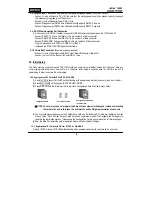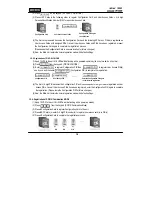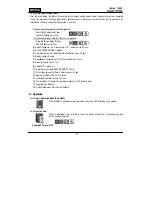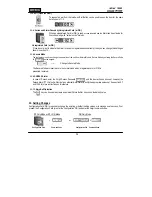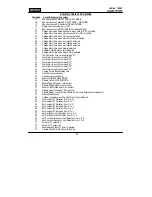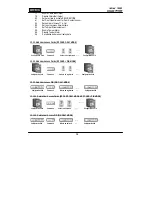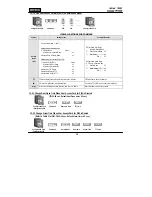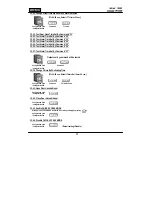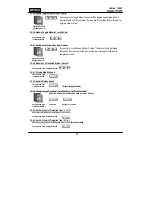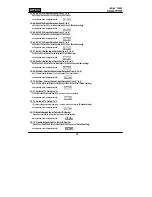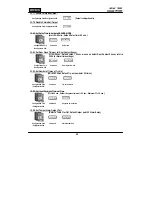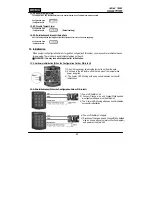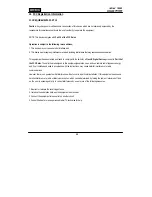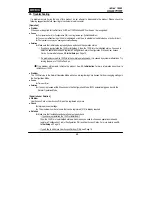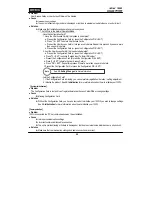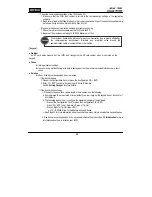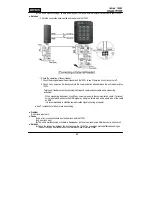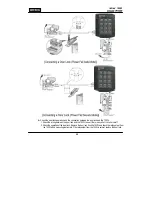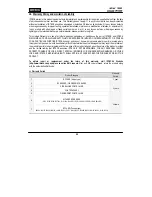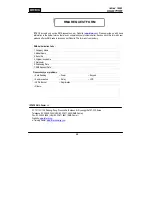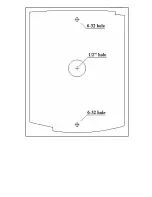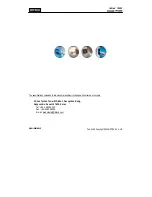23
15. Troubleshooting
If a problem occurs during the use of this product, do not attempt to disassemble the product. Please check the
following suggestions before reporting to the customer service center.
[Operation]
●
Problem
When power is applied for the first time, 3 LEDs of 100W blink and RF cards won’t be recognized.
●
Cause
▶
Configuration Card (or Configuration PIN) is not registered yet.
(Initialized status)
▶
The unit
is malfunctioning or its data is damaged or lost due to external noise disturbance or a short circuit.
▶
The internal circuit may be damaged or malfunctioning
●
Solution
▶
Make sure that initial setup is properly done and check the operation status.
☞
If you have just installed the 100W or initialized it, then, the 100R is in the initialized status. You need to
select an operation mode and register a Configuration Card(or Configuration PIN) and User Access
Cards. For more details, see
10. Initial Setup
on Page 10.
☞
If a problem occurs while 100W is in the normal operation mode, It is caused by system malfunctions. Try
turning the power of 100W off and on.
•
If the problem still persists, initialize the product. See
13. Initialization
for more information about how to
initialize your 100W.
●
Problem
The 100W returns to the Normal Operation Mode while you are registering User Access Cards or changing settings in
the Configuration Mode.
●
Cause
▶
Time-out Error
●
Solution
▶
If no key is pressed within 20 seconds in the Configuration Mode, 100W automatically goes back to the
Normal Operation Mode.
[Registration or Deletion]
●
Problem
User Access Card or User Access PIN won’t be registered any more.
●
Cause
▶
Improper use or settings
▶
The maximum number of users that can be registered (512) is already reached
●
Solution
▶
Make sure that installation and operation are properly done.
☞
If you have just installed the 100W or initialized it,
then, the 100R is in the initialized status, which means you need to choose an operation mode and
register a Configuration Card(or Configuration PIN) and User Access Cards. For more details, see
10.
Initial Setup
on Page 10.
☞
If you’d like to add more User Access Cards or PINs, see Page 16.
Summary of Contents for iPass IP100W
Page 1: ...User s Manual ...
Page 31: ...31 17 Template MEMO ...