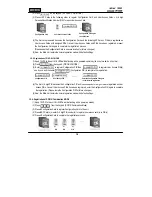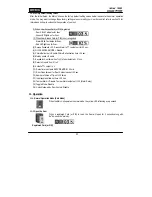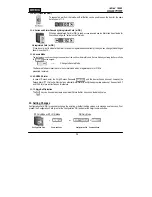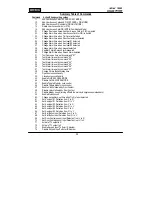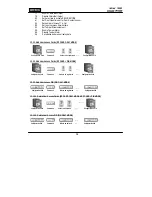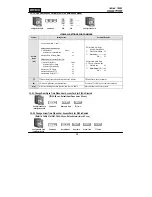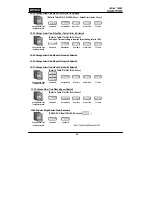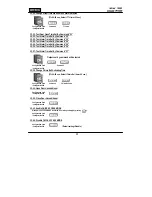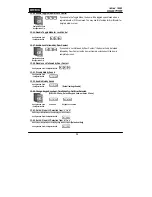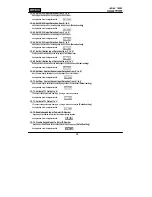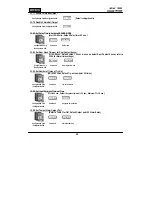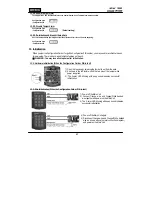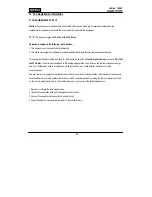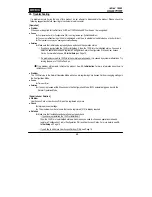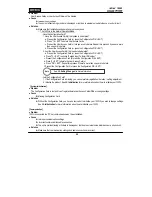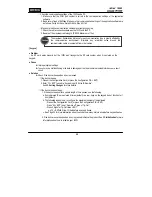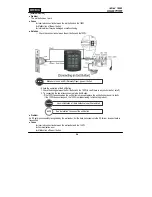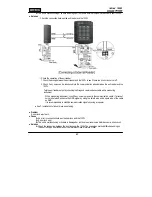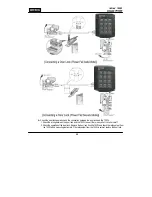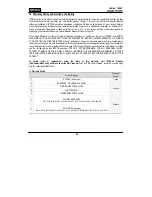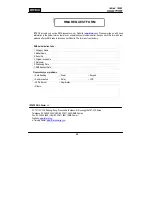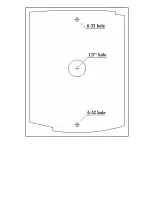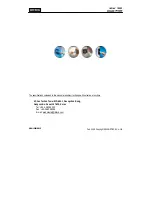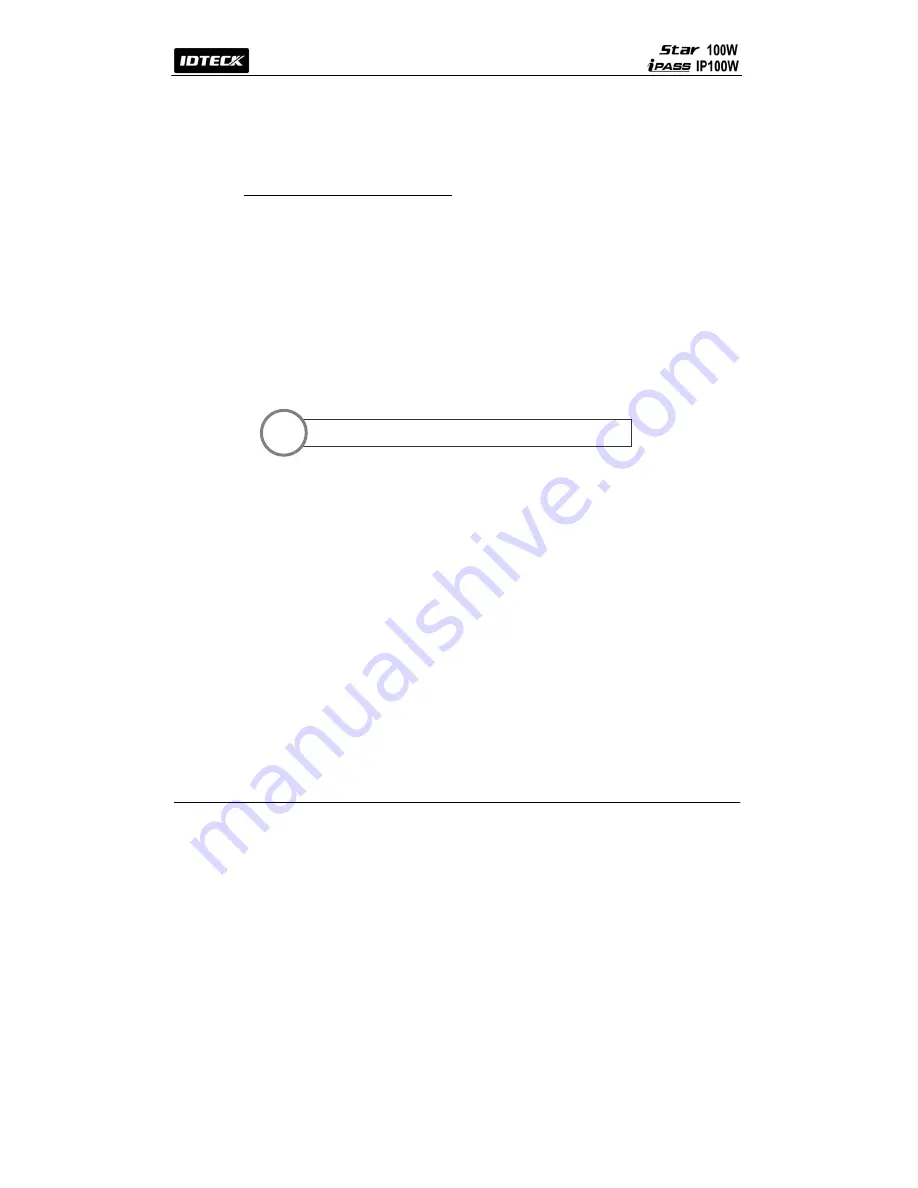
24
●
Problem
User Access Cards or User Access PINs won’t be deleted.
●
Cause
▶
Improper use or settings
▶
The unit
is malfunctioning or its data is damaged or lost due to external noise disturbance or a short circuit.
●
Solution
▶
Make sure that installation and operation are properly done.
☞
The 100W is in the Normal Operation Mode.
- Have the Configuration Card?
1. Have the User Access Card(s) that needs to be deleted?
a. Present the Configuration Card (or press the Configuration PIN + ENT).
b. Press “14 + ENT” to delete User Access Cards.
c. Present the User Access Card(s) that you wish to delete. Repeat this process if you have more
than one card to delete.
d. Present the Configuration Card (or press the Configuration PIN + ENT).
2. Lost the User Access Card(s) that needs to be deleted?
a. Present the Configuration Card (or press the Configuration PIN + ENT).
b. Press “73 + ENT” to enable “Keypad Input To Enter ID Number”.
c. Present the Configuration Card (or press the Configuration PIN + ENT).
d. Press “4 + ENT” to delete the User Access Card(s).
e. Press “PIN + ENT”. Repeat this process if there’re more than one card to delete.
f. Present the Configuration Card (or press the Configuration PIN + ENT).
- Lost the Configuration Card?
1. If the Configuration Card is missing, you cannot perform registration / deletion / setting adjustment.
2. Initialize the product. See
13. Initialization
for more information about how to initialize your 100W.
[
System Initialization
]
●
Problem
The Configuration Card is lost and I can’t register/delete User Access Cards/PINs or change settings.
●
Cause
▶
Missing Configuration Card
●
Solution
▶
Without the Configuration Card, you have no choice but to initialize your 100W if you wish to change settings.
See
13. Initialization
for more information about how to initialize your 100W.
[
Communication
]
●
Problem
100W is connected to a PC but communication won’t be established.
●
Cause
▶
Improper communication settings
▶
Incorrect communication cable connection
▶
The unit is malfunctioning or its data is damaged or lost due to external noise disturbance or a short circuit.
●
Solution
▶
Make sure that communication settings and cable connection are correct.
See
12. Setting Changes
for more information.
Note
Summary of Contents for Star 100W
Page 1: ...User s Manual...
Page 31: ...31 17 Template MEMO...