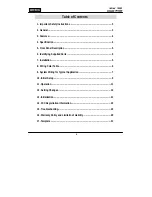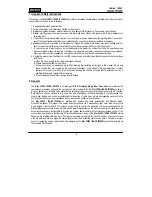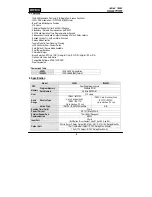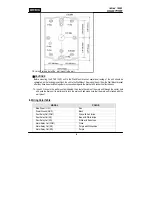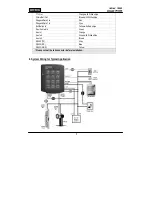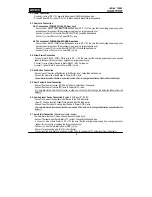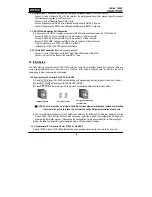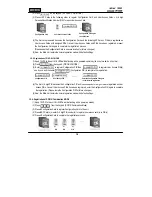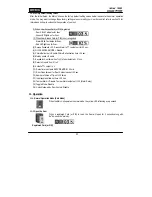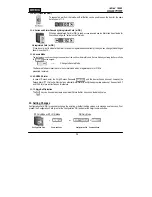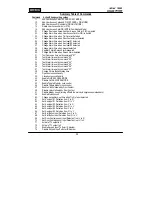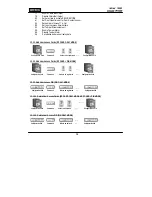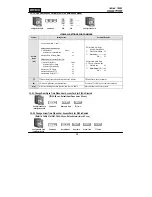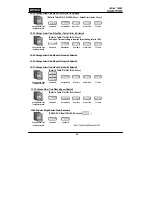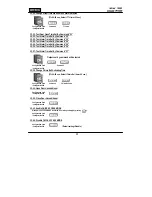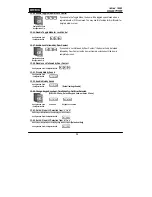3
1. Important Safety Instructions
When using your
Star 100W / iPASS IP100W
, basic safety precautions should always be followed to reduce the risk of
fire, electrical shock, and injury to persons.
1. Read and understand all instructions.
2. Follow all warnings and instructions marked on the product.
3.
Do not
use liquid cleaners or aerosol cleaners. Use a damp cloth for cleaning. If necessary, use mild soap.
4.
Do not
use this product near water, such as bath-tub, wash bowl, kitchen sink, laundry tub, in a wet basement, or
swimming pool.
5. This product should be operated only from the type of power source indicated on the marking label. If you are not
sure of the type of power supplied to your installation site, consult your dealer or local power company.
6.
Never
push objects of any kind into this product or through the cabinet slots as they may touch voltage points or
short out parts that could result in fire or electric shock. Never spill liquid of any kind on the product.
7. To reduce the risk of electric shock, do not disassemble this product by yourself, but take it to qualified service
whenever service or repair is required. Opening or removing the covers may expose you to dangerous voltages or
other risks. Also, incorrect reassembly can cause electric shock when the unit is subsequently used.
8. Unplug this product from the Direct Current (DC) power source and refer to qualified service personnel under these
conditions:
a.
When the power supply cord or plug is damaged or frayed.
b.
If liquid has been spilled on the product.
c.
If the product does not operate normally after following the operating instructions in this manual. Adjust only
those controls that are covered by the operating instructions in this manual. Improper adjustment of other
controls that are not covered by this manual may damage the unit and will often require extensive work by a
qualified technician to restore normal operation.
d.
If the product exhibits a distinct change in performance.
2. General
The
Star 100W / iPASS IP100W
is an intelligent
PIN & Proximity Single Door Controller
that combines the
convenience of wireless entry with the security of an alarm system. Also, the
Star 100W / iPASS IP100W
system will
give you field-proven reliability and a cost-effective solution anywhere access controls and high security are required.
Each standard unit can store up to 512 users. The task of assigning cards and managing a user’s database is so
simple, user-friendly, and can be accomplished in many ways; it could be as simple as presenting each card to the
unit or as descriptive as a user’s database with an easy-to-use Graphical User Interface.
The
Star 100W / iPASS IP100W
can interface and operate with these accessories: Exit Request button,
Door-Contact sensor, PIR sensor, Fire sensor and other sensors via 5 independent input ports. Also, output ports
which include 2 Relays and 2 TTL outputs can be used to control the operation of other accessories such as
Electric/Magnetic Door Lock, Alarm, Chime Bell, and Auto-Dialer. Moreover, the status or behaviors of these input and
output accessories are configurable to provide the system administrator with complete customized control of the
system. Besides the above configurable I/O interfaced behaviors, many of the
Star 100W / iPASS IP100W
internal
behaviors are programmable as well. The internal operating parameters include the number of incorrect access
attempts before an alarm is triggered, tampering protection from mounting removal, and timers. Furthermore, every
event or transaction can be captured and time-stamped by the
Star 100W / iPASS IP100W
application software via
the provided RS-232 wires.
Summary of Contents for Star 100W
Page 1: ...User s Manual...
Page 31: ...31 17 Template MEMO...