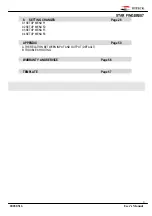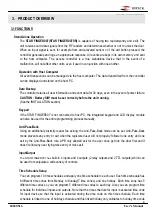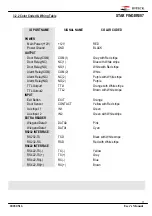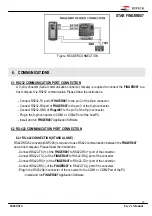20030516
User’s Manual
2
STAR FINGER007
Table of Contents
1. IMPORTANT SAFETY INSTRUCTIONS
Page 4
2. INTRODUCTION
Page 6
2.1 IDENTIFYING SUPPLIED PARTS
2.2
ABOUT STAR
FINGER007
2.3 SPECIFICATION
3. PRODUCT OVERVIEW
Page 8
3.1 FUNCTIONS
3.2 PRODUCT EXPLANATION
3.2.1 Panel Description
3.2.2 Color Coded & Wiring Table
4. INSTALLATION REQUIREMENTS
Page 12
4.1 WIRE/CABLE
5. INSTALLATION
Page 13
5.1 TEMPLATE (Wall Mount)
5.2 BACKUP BATTERY S/W
5.4 SYSTEM INITIALIZATION (Extra Reader Port)
5.4 WIRING
5.4.1 POWER
5.4.2 INPUT CONNECTIONS
5.4.3 OUTPUT CONNECTIONS
5.4.4 READER CONNECTIONS (Extra Reader)
6. COMMUNICATIONS
Page 17
6.1 RS232 COMMUNICATION PORT CONNECTION
6.2 RS-422 COMMUNICATION PORT CONNECTION
6.2.1 RS-422 COMMUNICATION (STANDALONE)
6.2.2 RS-422 COMMNUNICATION
(MULTIPLE
FINGER007
CONNECTIONS)
6.3 DIAL UP MODEM
6.4 TCP/IP CONVERTER (EXTERNAL VERSION)
7.
BASIC SETTINGS
Page 20
7.1 INITIALIZATION OF
FINGER007
7.2 HOW TO ENTER THE SETUP MENU
7.3 DATE AND TIME SETTING
7.4 ID REGISTRATION
8. OPERATION
Page 25
8.1 NORMAL OPERATION
8.2 DEFAULT SETTING