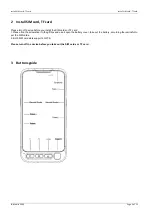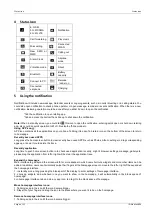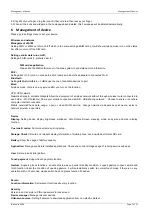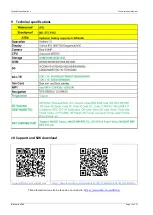Management of device
Management of device
Page 8 of 11
ID-Mobile 2000
When your setting is allowed, your phone and personal data will be easy to be attacked by applications of unknown sources,
you will be responsible for the loss because of these applications.
Trusted Credentials: Allows the application to access security credentials and other credential.
Storage and install from mobile phone:After clicked
,
you will Install storage encryption certificates from mobile.
Clear credentials: Clear all the credential store content.
Account
Add account:
You can add accounts, add the required account; Through the full synchronization, set all current account into
sync. Conventional synchronous Settings to set the background data, automatic synchronization.
Back up and reset:
Through the factory default, remove all the data on the phone. Remove data including: account, system
and application data and Settings, download should be: select the appropriate language, setting the keyboard and select the
default input method.
The application does not delete data including the current system software, SD Calvin parts, such as music or photos.
System
Date and time:
setting Automatic date & time, Automatic time zone, Use 24-hour format.
Accessibility
: Adjust miscellaneous function
Print:
Can be printed after installation service
About Phone:
Can be checked Status, Legal information, Model Number, Processor information, android version, Energy
version, Kernel version, Build Number