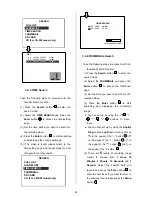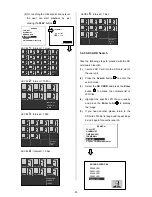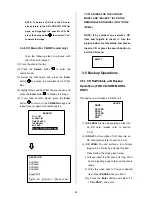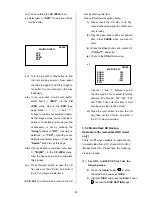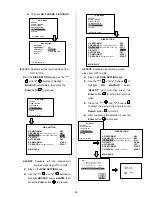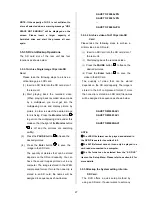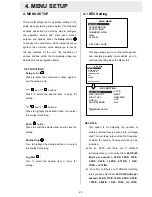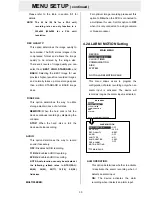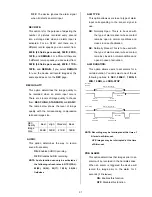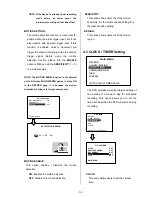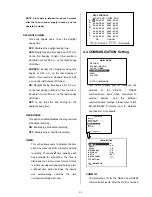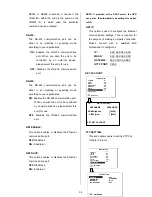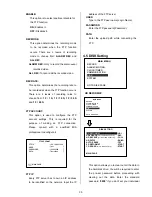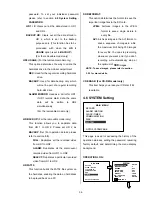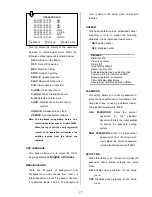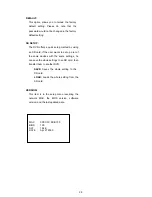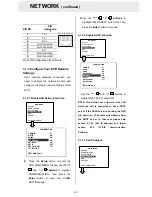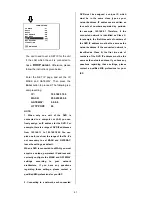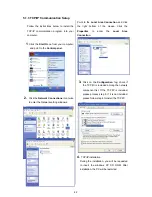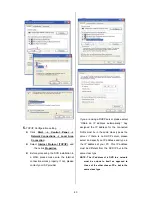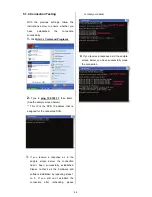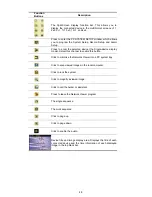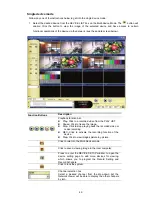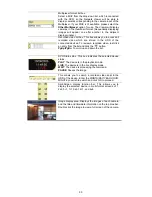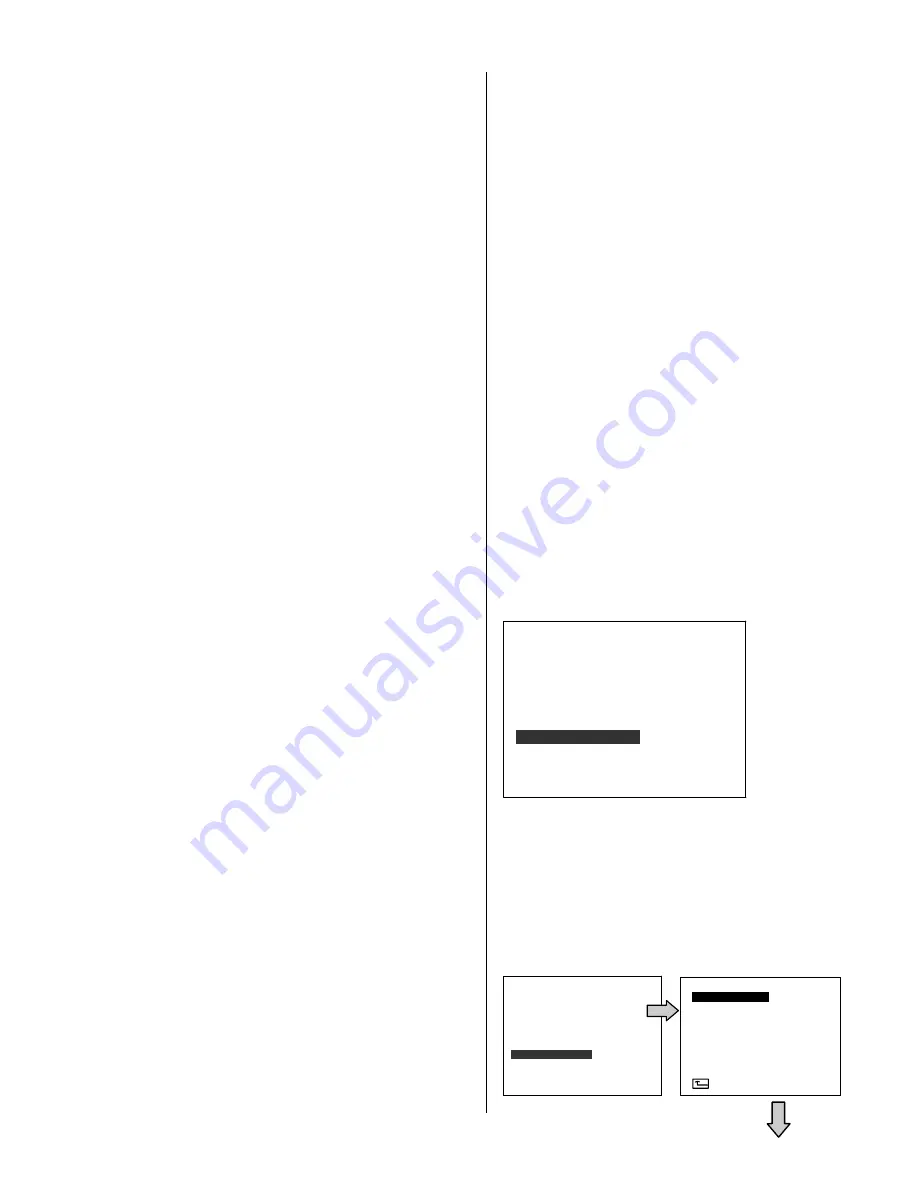
36
RECORD
ALARM / MOTION
CLOCK/ TIMER
COMMUNICATION
DISK
SYSTEM
MAIN MENU
GOTO SYSTEM PAGE
RECORD
ALARM / MOTION
CLOCK/ TIMER
COMMUNICATION
DISK
SYSTEM
MAIN MENU
GOTO SYSTEM PAGE
password. To set your individual password,
please refer to section
4.6
System Setting
-
PASSWORD
.
HD 1 / 2:
Clears out all the data stored in HD 1
and HD 2.
BACKUP HD:
Clears out all the data stored in
HD 2, which is set to the backup
purpose only. (This function has to be
proceeded with when the
HD 2
USAGE
option is set to
BACKUP
.)
(For the removable model only)
HD2 USAGE:
(For the removable model only)
This option determines the way to utilize the
hard-disk drive in the mobile compartment.
REC:
Used for the regular recording hard-disk
drive.
BACKUP:
Used for data backup only, which
will not be part of a regular recording
hard-disk drive.
ALARM MIRROR
: Used as a mirror for HD1:
if HD1 records alarm data, the same
data will be written to HD2
simultaneously.
(For the removable model only.)
HD BACKUP:
(For the removable model only)
This function allows you to duplicate data
from HD 1 to HD 2. Please set HD 2 as
BACKUP
first. (For operation details, please
refer to section
3.5
)
FULL:
Duplicates all the recorded video
from HD1 to HD2.
ALARM:
Duplicates all the alarm-event
recorded video from HD 1 to HD2
SELECT:
Duplicates a particular recorded
video from HD1 to HD2.
HD FAT32:
This function builds the FAT32 file system on
the hard disk, enabling the data on hard disks
to be played back on a PC.
SD REFORMAT:
This option determines the format to save the
important image files in the SD card.
JPEG:
Archives images in the JPEG
format to save a single picture in
every file.
AVI:
Archives images in the AVI format, to
save a sequence of images in a file,
the maximum limit being 300 images
for every file. You can stop recording
whenever you want, and if you don’t,
recording will automatically stop at
the optimum of
300
images.
NOTE: To save images, please refer to section
3.5.3 for more details.
CD ERASE: (For CD-RW model only)
This item helps you erase your CD disc if it’s
rewritable.
4.6 SYSTEM Setting
This page is used for accessing the history of the
operation statuses, setting the password, resuming
factory default, and determining the menu display
background.
OPERATION LOG:
SYSTEM
MENU BACKGND
BUZZER
PASSWORD
SETUP PWD
DEFAULT
VERSION
MAIN PAGE
SD / CD SETUP
: SAVE
OPERATION LOG
: ENTER
: 2
: OFF
: SET
: OFF
: LOAD
: ENTER
Summary of Contents for IV-110TX-SN
Page 2: ......