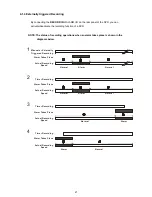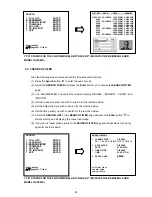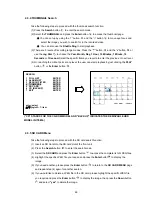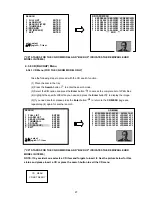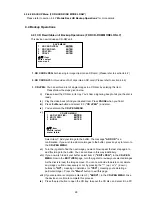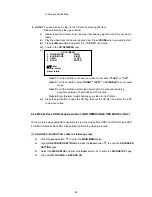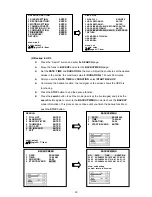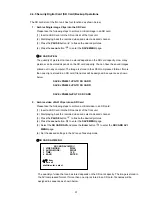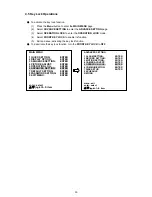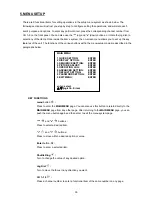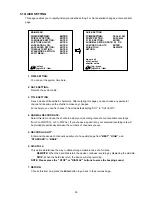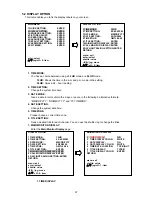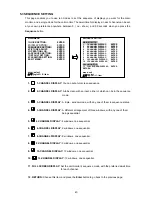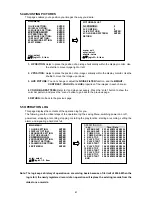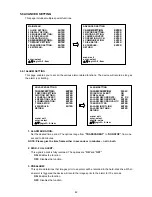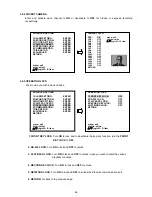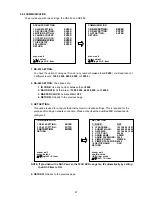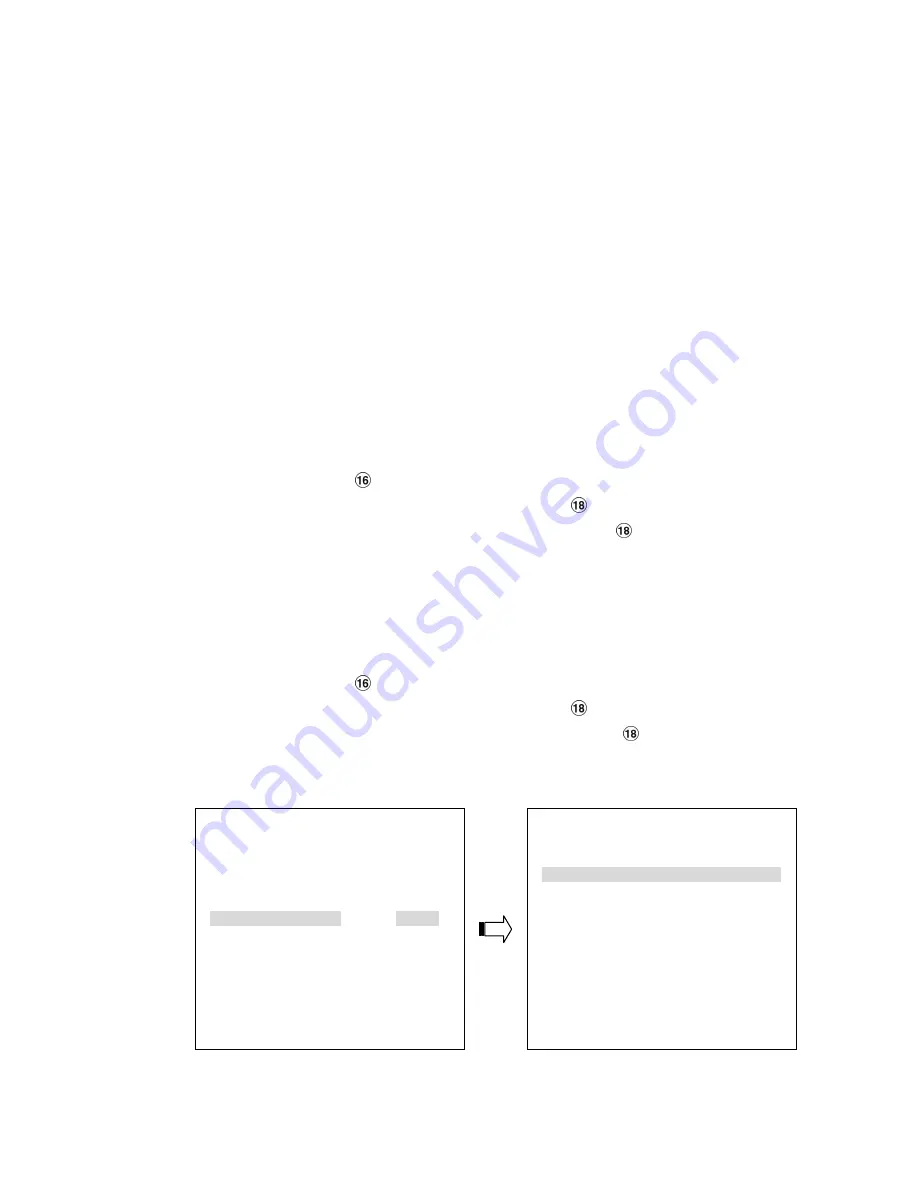
32
SAVE AVI0001.AVI TO SD CARD
SAVE AVI0002.AVI TO SD CARD
…
SAVE
AVI000N.AVI
TO
SD
CARD
NOTE:
●
The JPEG file format can be played and deleted in the DVR. Please refer to section 4.3.5.
●
The AVI file format cannot be played and deleted in the DVR. It can only be played in a card
reader connected to a computer.
●
The file format can be selected on the SAVE MENU.
3. Backup system settings onto an SD Card.
The 16CH DVR offers a quick setup method by using an SD card. You can use this feature to tell
the 16CH DVR to save all of its settings onto the SD card, so that it can be loaded into another
16CH DVR.
Save the whole setting into the SD card:
Insert an SD card into the SD card slot.
Press the
menu
button
to enter the
MAIN MENU
page.
Highlight
DEFAULT SETTING
and press the
Enter
button
to enter the
DEFAULT SETTING
page.
Select the
SAVE SD CARD SETTING
and press the
Enter
button
to enter the saving mode.
Set
SAVE SD CARD SETTING
to
YES
. Then the system setting info will auto save into the SD
card.
Transfer the system setting info of a DVR to another:
Insert the SD card which has stored the system setting info into the DVR.
Press the
menu
button
to enter the
MAIN MENU
page.
Highlight
DEFAULT SETTING
and press the
Enter
button
to enter the
DEFAULT SETTING
page.
Select the
LOAD SD CARD SETTING
and press the
Enter
button
to enter the loading mode.
Then set
LOAD SD CARD SETTING
to
YES
and press enter.
4. Updating System Software (please refer to section 3.4 for more details.)
MAIN MENU
1 QUICK SETTING:
ENTER
2 DISPLAY OPTION:
ENTER
3 SEQUENCE SETTING:
ENTER
4 PICTURE ADJUST:
ENTER
5 OPERATION LOG:
ENTER
6 ADVANCED SETTING:
ENTER
7 DEFAULT SETTING:
ENTER
8 PASSWORD SETTING:
ENTER
9 EXIT MENU:
ENTER
enter: select
▲
/
▼
/jog/ch1~9: item
DEFAULT SETTING
1 SAVE INSTALLER SETTING: ENTER
2 LOAD INSTALLER SETTING: ENTER
3 SAVE SD CARD SETTING:
ENTER
4 LOAD SD CARD SETTING:
ENTER
5 LOAD FACTORY SETTING:
ENTER
6 VERSION INFORMATION:
ENTER
RETURN
menu: exit
enter: select
▲
/
▼
/jog/ch1~6: item
Summary of Contents for IV-1600TX-SN
Page 2: ......