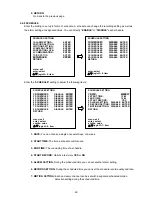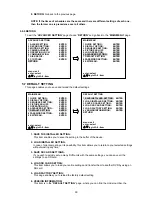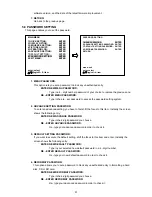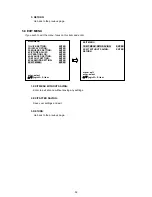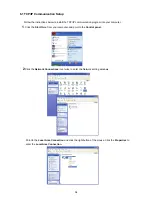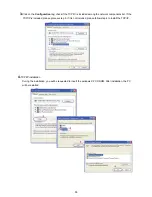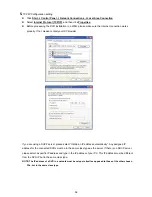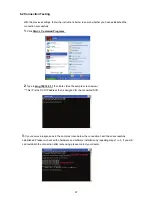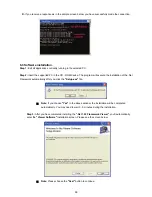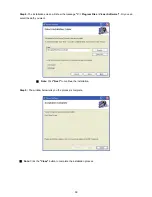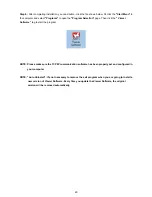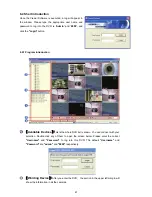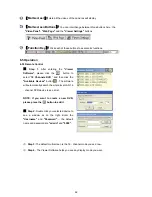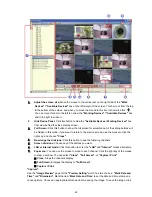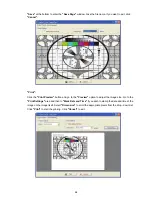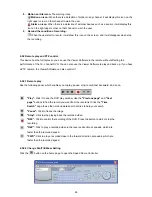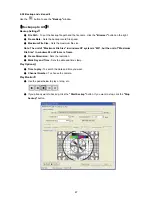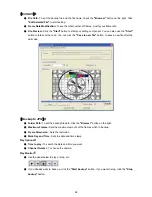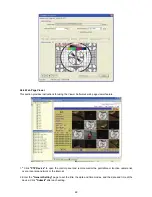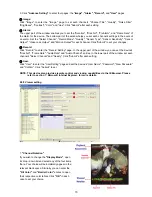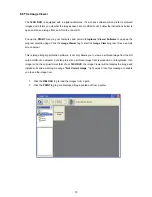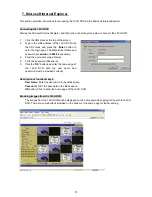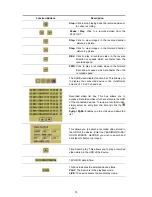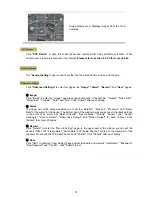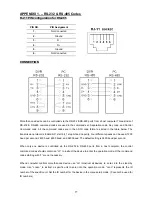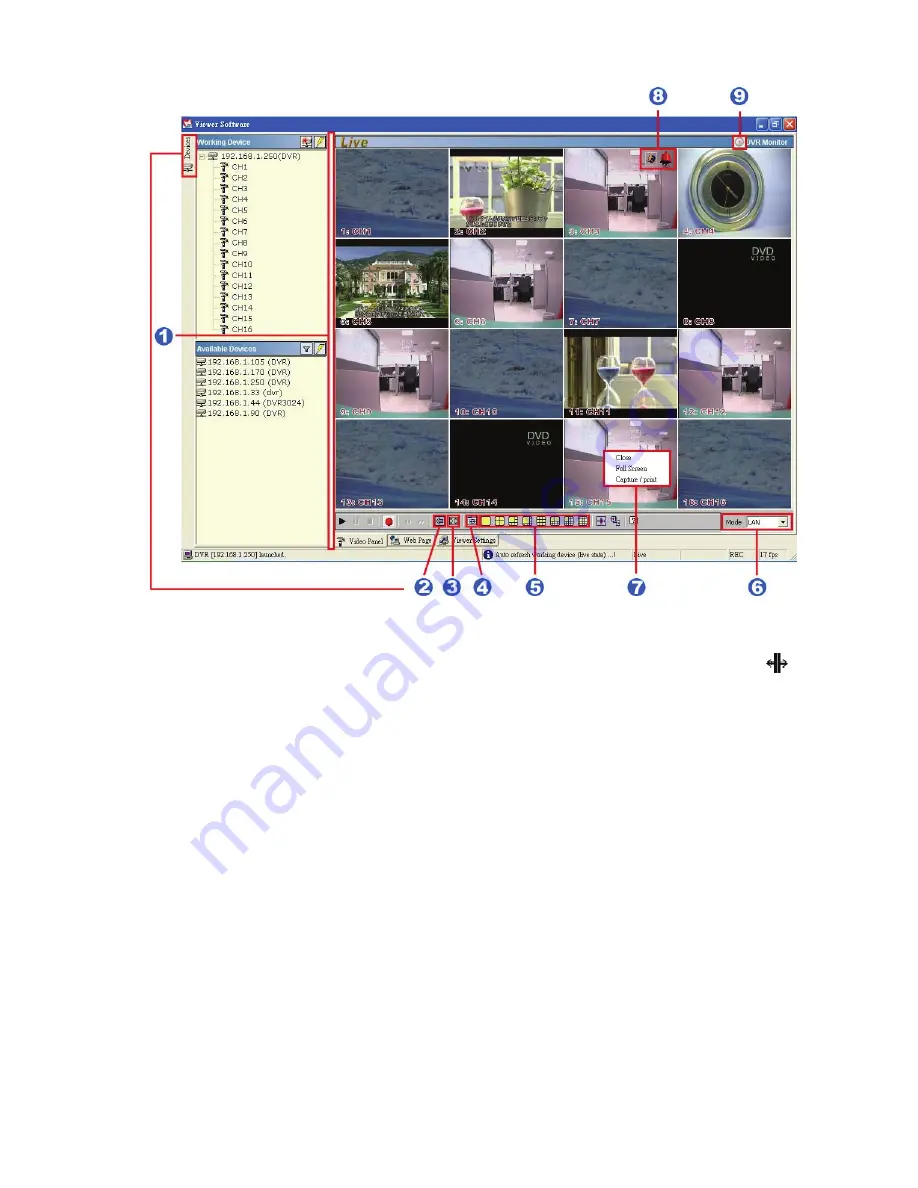
63
1.
Adjust the screen size:
Move the mouse to the vertical bar on the right side of the
"Work
Devices" / "Available Devices"
box on the left margin of the screen. This bar runs from the top
to the bottom of the screen, and when you move the mouse to this bar, it shows like this: .
You can move this bar to the left to narrow the
"Working Devices" / "Available Devices"
box
and to the right to widen it.
2. Hide
Device
Panel:
Click this button to hide the
"Available Devices / Working Devices"
box
from view behind the video display screen.
3.
Full Screen:
Click this button to show the full screen for surveillance. All the setting buttons will
be hidden in this mode. If you want to return to the previous mode, use the mouse to click the
right key, and choose
"Close"
.
4.
Re-arrange the divisions:
Click this button to see the following channels.
5.
Screen divisions:
Choose any of the buttons you want.
6.
LAN or Internet mode:
Click this button to enter the
"LAN"
and
"Internet"
modes alternately.
7.
Pop-menu:
You can use the mouse to move to each channel. Click the right key of the mouse
to show a window. You can select
"Close", "Full Screen",
or
"Capture / Print"
.
※
Close:
Stops the channel's display.
※
Full Screen:
Enlarges the display to
"Full Screen"
.
※
Capture / Print:
"Capture":
See the
"Image Preview"
page for the
"Preview Setting"
which has two choices :
"Mark Date and
Time"
and
"Dimension"
.
Mark
the item “
Mark Date and Time
” to set the date and time stamp on a
chosen picture. Choose an appropriate dimension before saving the image.
To save the image, click
Summary of Contents for IV-1600TX-SN
Page 2: ......