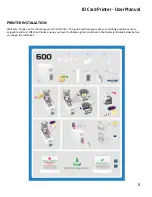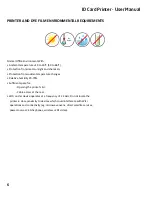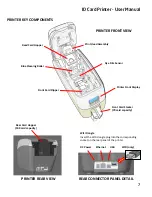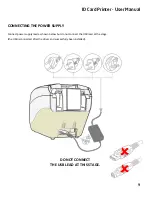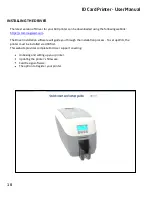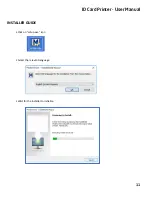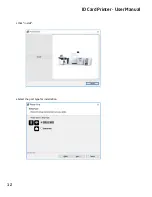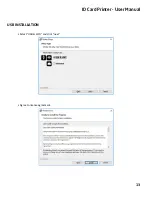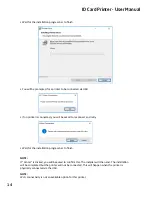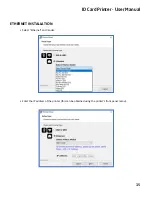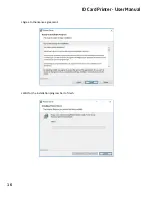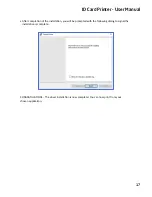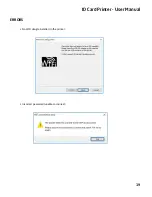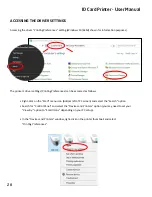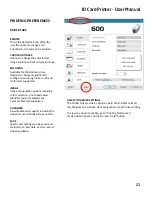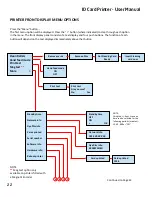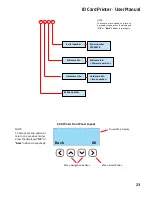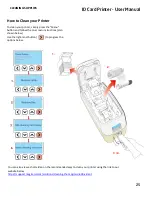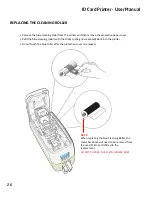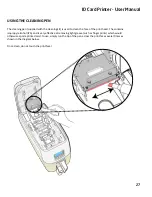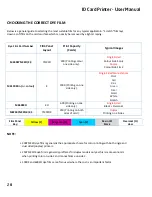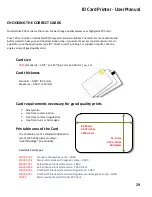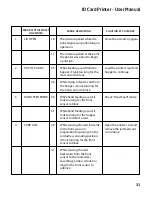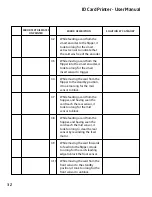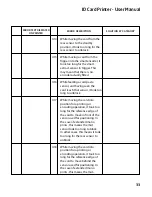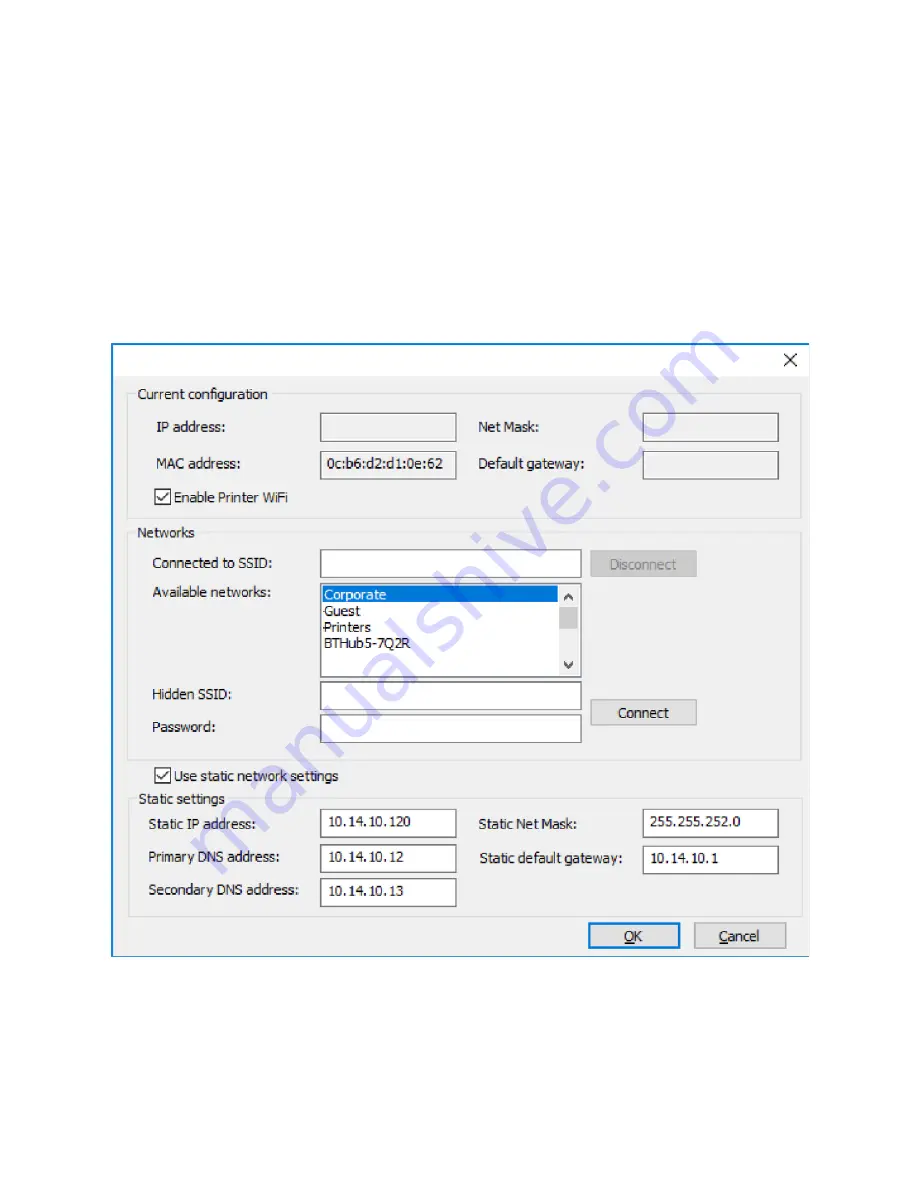Reviews:
No comments
Related manuals for ID Maker Apex

MP200
Brand: Unitech Pages: 18

MP200
Brand: Unitech Pages: 26

MP200
Brand: Panduit Pages: 6

MFP SCX-6345N
Brand: Samsung Pages: 165

Inkjet SF-430
Brand: Samsung Pages: 2

Inkjet SCX-1150F
Brand: Samsung Pages: 66

CLX-6220FX
Brand: Samsung Pages: 155

CLX-3170FN series
Brand: Samsung Pages: 220

CLX 6210FX - Color Laser - All-in-One
Brand: Samsung Pages: 36

CLX-3160 Series
Brand: Samsung Pages: 139

MFP SCX-6345N
Brand: Samsung Pages: 8

Lazett Combo SCX-4016
Brand: Samsung Pages: 2

CLX-3305FW
Brand: Samsung Pages: 319

Bizhub 4020
Brand: Konica Minolta Pages: 40

DocuColor 242
Brand: Xerox Pages: 128

C831dn
Brand: Oki Pages: 48

WorkCentre 7200 series
Brand: Xerox Pages: 12

490ST - Document Centre B/W Laser Printer
Brand: Xerox Pages: 322