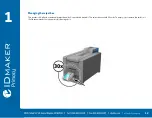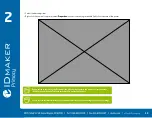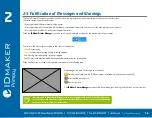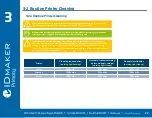17
2
2-4 Printing a Card
A large number of Windows applications allow documents to be printed (for example the tools in Microsoft’s Office suite, i.e. MS-Word, MS-Access,
MS-Excel, MS-PowerPoint). To gain familiarity with the layout of a card and configuring its formatting and printing, we suggest the following example.
In Microsoft
®
Word
After having set the ID Maker printer as the default:
•
Start the MS-Word application
•
Click on the
File
in the menu bar, then on
Page Setup
•
In the
Margins
tab, set all margins to ‘0’, then in the
Orientation
section, select
Landscape
.
•
The Paper tab has a
Paper Size
option, select
CR80 Card
•
For Word 2010: click the
Page layout
tab, then click on
Size
and select ‘
CR80 Card
‘
•
Close the window by clicking
OK
.
Your Word window should now look like this:
You are ready to customize your card by adding the various items
that go to make up a card:
•
Logo and Illustration
•
Identification photo
•
Fixed and variable texts
•
Bar Code, etc.
Once ready, click on
File
and then on
.