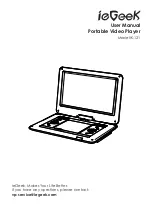9
9
SETUP PAGE
Menu Operation
1. Press
[SETUP]
on the remote control or on the unit to show the
setupmenu.
2. Press
[LEFT]
/
[RIGHT]
to select an item. The submenu of the selected
item will be instantly shown.
3. Press
[UP]
/
[DOWN]
to select an item in the submenu, then press
[OK]
/ [ENTER] to enter. Use
[UP]
/
[DOWN]
to select an option, then
press
[OK]
/
[ENTER]
to confirm it or press
[LEFT]
to cancel.
4. Press
[UP]
/
[DOWN]
to continue to set other items in the submenu.
5. Press
[LEFT]
to go back to the superior menu of the current one.
6. Press
[SETUP]
again and press
[ENTER]
/
[OK]
to exit the setup menu.
General Setup Page
[TV Display]
1. 4:3 Normal / PS PANSCAN
If the unit is connected to a conventional TV set, the wide-screen
image will be displayed on the screen in its native aspect ratio with
some part on the left and right cut off.
2. 4:3 Normal / LB LETTERBOX
If the unit is connected to a conventional TV set, the wide-screen
image will be displayed in its native aspect ratio with black borders
on the top and the bottom side.