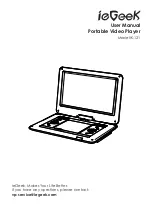10
10
3. 16:9 wide
Select this option if the unit is connected to a wide-screen
TV set. The wide-screen image will be displayed in full screen in
its native aspect ratio while the 4:3 image will be stretched out
horizontally to fit in the screen.
[ANGLE MARK]
1. Set this item to ON. When a disc encoded with multiple camera
angles is playing, the angle mark will display on the screen. Then
you can view the video of different camera angles by pressing
[ANGLE] on the remote control.
2. Set this item to OFF to disable this function.
NOTE:
This function only works with those discs encoded with
multiple camera angles.
[OSD LANGUAGE] (on-screen display language)
Set this on-screen display language in this item.
[SCREEN SAVER]
1. ON: If the image remains motionless on the screen, for several
minutes, a screen saver will appear on the screen. You can press
any key or button to wake it up.
2. OFF: Turn off the screen saver function.
[LAST MEMORY]
1. ON: Each time you turn off the unit or stop the disc, it will memorize
the last play duration. Next time you turn on the unit and play the
same disc, the unit will play from that memorized point.
2. OFF: Disable the last memory function.
[MP3 LYRIC]
If you want to show the lyrics of a song, please load lyrics and music
as the same name in a USB or Memory card before performing this
function.
1. Choose MP3 file.
2. Download the corresponding lyrics with the extension “.lrc” from the
Internet or create it with lyric file editor (not included).
3. Rename the lyrics file. Make sure that the lyrics filename is the same
as the music file name.