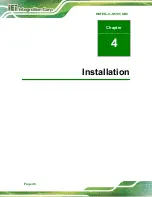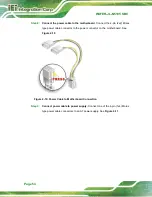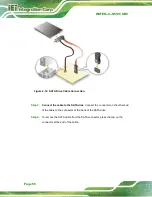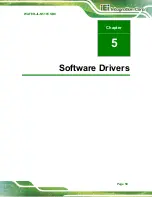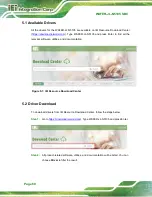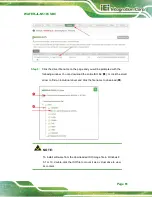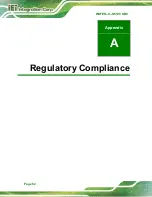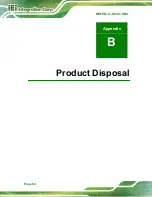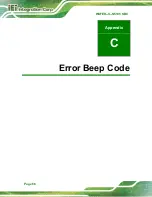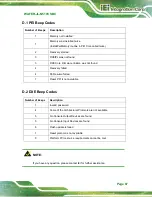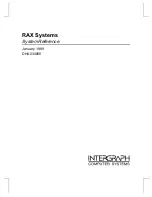WAFER-JL-N5105 SBC
Page 58
Figure 4-14: SATA Drive Cable Connection
Step 3:
Connect the cable to the SATA disk
. Connect the connector on the other end
of the cable to the connector at the back of the SATA drive.
Step 4:
To remove the SATA cable from the SATA connector, press the clip on the
connector at the end of the cable.
Step 0:
Summary of Contents for 167320
Page 12: ......
Page 13: ...WAFER JL N5105 SBC Page 1 Chapter 1 1 Introduction...
Page 20: ...WAFER JL N5105 SBC Page 8 Chapter 2 2 Unpacking...
Page 24: ...WAFER JL N5105 SBC Page 12 Chapter 3 3 Connectors...
Page 58: ...WAFER JL N5105 SBC Page 46 Chapter 4 4 Installation...
Page 71: ...WAFER JL N5105 SBC Page 59 Chapter 5 5 Software Drivers...
Page 74: ...WAFER JL N5105 SBC Page 62 Appendix A A Regulatory Compliance...
Page 76: ...WAFER JL N5105 SBC Page 64 B C Product Disposal Appendix B...
Page 78: ...WAFER JL N5105 SBC Page 66 Appendix C D Error Beep Code...