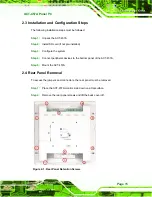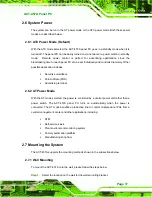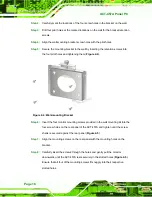ACT-457A Panel PC
Page 26
Step 1:
Locate the DB-9 connector
. The location of the DB-9 connector is shown in
Chapter 2
.
Step 2:
Insert the serial connector
. Insert the DB-9 connector of a serial device into
the DB-9 connector on the bottom panel. See
Figure 2-15: Serial Device Connector
Step 3:
Secure the connector
. Secure the serial device connector to the external
interface by tightening the two retention screws on either side of the connector.
Step 0:
2.8.3 USB Device Connection
There are four external USB 2.0 connectors. All connectors are perpendicular to the
ACT-457A. To connect a USB 2.0 or USB 1.1 device, please follow the instructions below.
Step 1:
Located the USB connectors
. The locations of the USB connectors are shown
in
Chapter 2
.
Step 2:
Align the connectors.
Align the USB device connector with one of the
connectors on the bottom panel. See
Summary of Contents for ACT-457A
Page 9: ...ACT 457A Panel PC Page 1 Chapter 1 1 Introduction...
Page 18: ...ACT 457A Panel PC Page 10 Figure 1 9 Front Dimensions...
Page 19: ...ACT 457A Panel PC Page 11 Figure 1 10 Cutout Dimensions...
Page 20: ...ACT 457A Panel PC Page 12 Chapter 2 2 Installation...
Page 37: ...ACT 457A Panel PC Page 29 Figure 2 17 Digital I O Cable Installation...
Page 38: ...ACT 457A Panel PC Page 30 Chapter 3 3 RFID Reader...
Page 49: ...ACT 457A Panel PC Page 41 Chapter 4 4 System Maintenance...
Page 53: ...ACT 457A Panel PC Page 45 Appendix A A External Connector Pinouts...
Page 57: ...ACT 457A Panel PC Page 49 Appendix B B Terminology...
Page 61: ...ACT 457A Panel PC Page 53 Appendix C C Watchdog Timer...
Page 64: ...ACT 457A Panel PC Page 56 Appendix D D Hazardous Materials Disclosure...