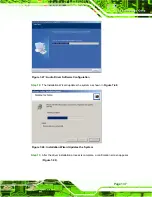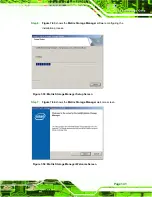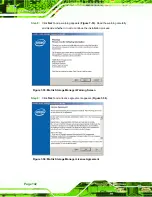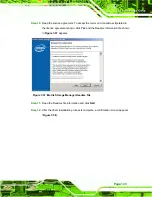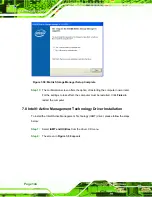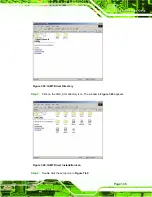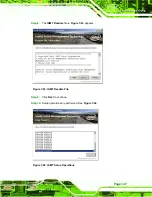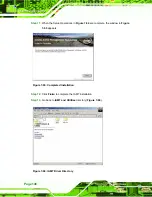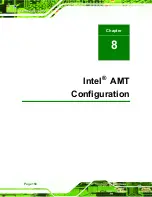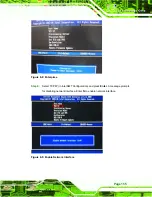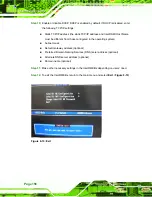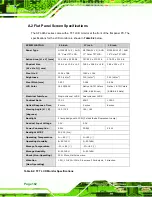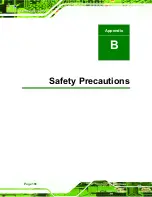Page 151
8.1 Intel
®
AMT Setup Procedure
The AFL-9652 series is featured with the Intel® Active Management Technology (AMT)
2.5. To enable the Intel® AMT function, follow the steps below.
Step 1:
Make sure the DIMM
1
socket is installed with one DDR2 SO-DIMM.
Step 2:
Connect an Ethernet cable to the RJ-45 connector labeled
LAN2_USB2
.
Step 3:
The AMI BIOS options regarding the Intel® ME or Intel® AMT must be enabled,
including:
Intel® AMT Configuration [Advanced] (see
ME Subsystem Configuration [Chipset] (see
Section 6.3.5.1
Step 4:
Configure the Intel® Management Engine BIOS extension (MEBx)
(see
Section 8.2
below)
Step 5:
Properly install the Intel® AMT drives. Make sure to install both HECI and
LMS_SOL drivers from the iAMT Driver & Utility directory in the driver CD (see
Step 6:
The following dialog window is displayed after the OS is loaded to show the
Intel® AMT status on the AFL-9652 series is enabled.
Step 0:
Figure 8-1: Intel® Active Management Technology Status Dialog
Summary of Contents for AFL-15C-9652
Page 18: ......
Page 19: ...Page 1 1 Introduction Chapter 1...
Page 28: ...Page 10 2 Specifications Chapter 2...
Page 42: ...Page 24 3 Unpacking Chapter 3...
Page 46: ...Page 28 4 Installation Chapter 4...
Page 68: ...Page 50 5 System Maintenance Chapter 5...
Page 76: ...Page 58 6 AMI BIOS Setup Chapter 6...
Page 123: ...Page 105 Chapter 7 7 Software Drivers...
Page 168: ...Page 150 8 Intel AMT Configuration Chapter 8...
Page 178: ...Page 160 A System Specifications Appendix A...
Page 184: ...Page 166 B Safety Precautions Appendix B...
Page 188: ...Page 170 C BIOS Configuration Options Appendix C...
Page 193: ...Page 175 D Watchdog Timer Appendix D...
Page 196: ...Page 178 E Hazardous Materials Disclosure Appendix E...